Learn how to start a new Plate Design session and how to set the preferences for regional settings to United States (Imperial units).
- Click File
 New Project..., and then click
New Project..., and then click 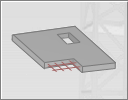 (Plate Design).
(Plate Design). - Click Tools
 Preferences.
Preferences.
Alternatively, click
 (Tools) in the Standard toolbar on the top of the program. Then click
(Tools) in the Standard toolbar on the top of the program. Then click  (Preferences) in the Tools toolbar.
(Preferences) in the Tools toolbar. The Preferences dialog opens.
- Ensure that Languages is selected in the left pane of the dialog, and then select United States from the Regional settings list.
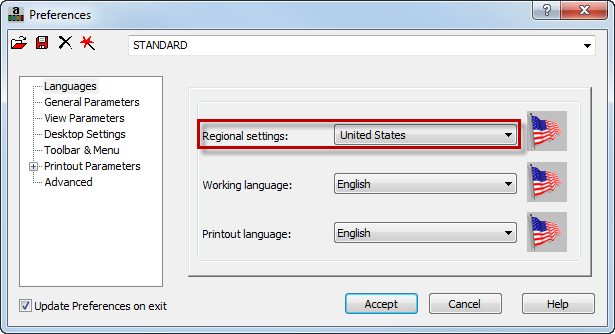 Note: The Regional settings set the default databases (for profiles, and materials), as well as the units and national codes to the standards of a country.
Note: The Regional settings set the default databases (for profiles, and materials), as well as the units and national codes to the standards of a country. - Click Accept.
- Click Tools
 Job Preferences.
Job Preferences.
Alternatively, click
 (Tools) in the Standard toolbar on the top of the program. Then click
(Tools) in the Standard toolbar on the top of the program. Then click  (Job Preferences) in the Tools toolbar.
(Job Preferences) in the Tools toolbar. The Job Preferences dialog opens.
Tip: You can also click the unit's area to access the Job Preferences dialog. This area displays the active units used in the project, and is located at the bottom right corner of the program.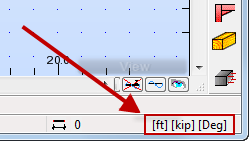
- Click Design Codes in the left pane of the dialog, and then ensure that the ACI 318-11 code is selected for the RC structures list.
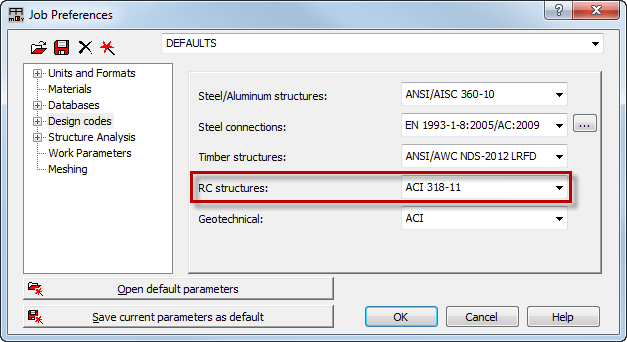
- Click OK.
- Save the project as Plate_Preferences.rtd.
- Close the program, and then start it again in order to update the settings.
The program restarts and the Regional settings are updated according to the American standards for profiles, materials, codes. In this case, the Imperial units will be used.