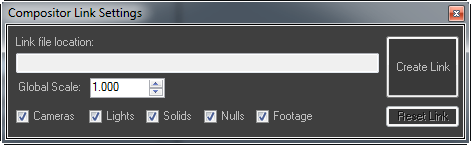Sets the file State Sets uses to transfer data between 3ds Max and Adobe After Effects.
The Compositor Link panel opens at the top of the State Sets dialog.
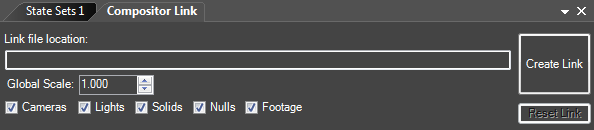
- Link file location
- Displays the path and name of the link file which you set using the Create Link button. This field is read-only.
- Create Link / Update to Link
- The Create Link button specifies the path and file name for the link file, which is in the SOF format. If you choose an existing link file, State Sets uses the existing data rather than overwriting the file.
After setting the link file, the button label changes to Update To Link. After changing the State Sets setup, click Update To Link to resend the data to the compositing application.
- Global Scale
- Changes the scale of geometry in the Objects state. This can make objects easier to manipulate in After Effects. Default=1.000.
Typically, you will leave Global Scale set to 1.000 in 3ds Max and then, in After Effects, increase the Global Scale value on the Compositor Link Settings dialog before you create or update the link.
- Cameras / Light / Solids / Nulls / Footage
- Sets the types of data to transfer to the compositing application via the Objects state.
Note: When exporting 3D data to After Effects, State Sets sends Plane primitives as solids and all other geometry as nulls.
- Reset Link
- Clears the Link File Location field and restores the accompanying button text to Create Link so you can set a new compositor link file.
Note: Choosing the Compositor Link command from Adobe After Effects opens a dialog similar to the one shown below. All settings work as explained in this topic. After you use Update To Link in
3ds Max, the corresponding button in After Effects changes to Update From Link.