
Watch the video or follow the steps below for information about playing a Dynamo script in Dynamo Player.
Note: Before playing a script, the script writer needs to prepare it so it can be read by Dynamo Player. See
Set up a Dynamo script for Dynamo Player.
Play a script in Dynamo Player
- Launch Dynamo Player from the Transform tool palette by clicking the Dynamo Player icon
 or by right-clicking the Transform tab, and then selecting Dynamo > Dynamo Player.
or by right-clicking the Transform tab, and then selecting Dynamo > Dynamo Player.
- Load a script in Dynamo Player by clicking the browse icon
 , then navigate to the location of your Dynamo scripts.
, then navigate to the location of your Dynamo scripts.
After the script loads, note the following:
- In the Selection Filter section, the selection filter is activated for the script's first input.
Note: By default, when the geometry type of the input is Unspecified, you need to select the appropriate Selection Filter.
- In the Script Input section, the names of each input and the input types defined by the script are displayed.
- Names and controls for the script parameters are also displayed.
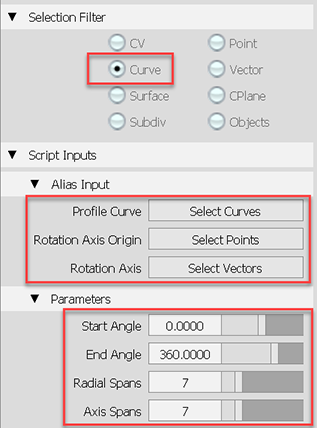
- In the Selection Filter section, the selection filter is activated for the script's first input.
- For each input, select the geometry you want to use with the script by doing the following:
- In the viewport, select the geometry for the first input.
Note: Select the appropriate geometry in the order the inputs appear in Dynamo Player. If you want deviate from the input order, click the Select <input type> button beside the input name before selecting the geometry.
- Press the spacebar or click Accept.
The name of the object now displays beside the input name indicating that the object was successfully selected.
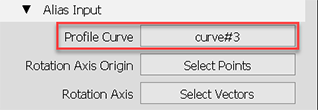
- Repeat these steps for each script input.
- In the viewport, select the geometry for the first input.
- After selecting geometry for all the inputs, press the spacebar or click Build to execute the script.
- Use the available parameter controls to modify input values then click Update to rerun the script and see the results.
Note: The minimum and maximum value range can only be modified by editing the script in Dynamo. See Customize scripts for Dynamo Player.
- Click Undo All to revert the script execution and reset Dynamo Player to the preselection state.