Setting up attach and launch configurations
- In Visual Studio Code, click File menu > Preferences > Settings.
- On the User tab, expand Extensions and click AutoCAD AutoLISP Configuration.
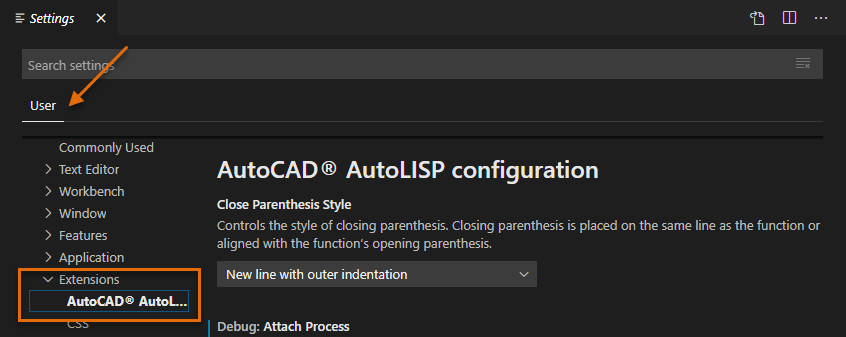
- In the Debug: Attach Process text box, enter one of the following values in bold:
- (Windows) acad
- (Mac OS) AutoCAD
 Note: The process name is case sensitive, so acad or AutoCAD isn’t the same as ACAD or autocad.
Note: The process name is case sensitive, so acad or AutoCAD isn’t the same as ACAD or autocad. - In the Debug: Launch Program text box, enter the absolute path to the AutoCAD executable.
The absolute path varies based on the release and platform on which AutoCAD was installed.
- (Windows) "C:\Program Files\Autodesk\AutoCAD 2021\acad.exe"
- (Mac OS) "/Applications/Autodesk/AutoCAD 2021/AutoCAD 2021.app/Contents/MacOS/AutoCAD"

- Optionally, in the Debug: Launch Parameter text box, specify any command line switches during the launch of the AutoCAD application.
Setting up attach and launch configurations per folder (Obsolete)
Note: A folder must be opened before debug configurations can be added, and debug configurations should not be added to a workspace but to a folder only. See
To Open a Folder for steps on opening a folder.
- In Visual Studio Code, on the Activity Bar, click Debug and then click Create a launch.json File (or click Debug menu > Open Configurations).

- On the Configurations menu, choose AutoLISP Debug: Attach.

A new file named launch.json that contains the AutoLISP Debug: Attach configuration should now be open in the current editor window.
- In the editor window, lower-right corner, click Add Configuration and then choose AutoLISP Debug: Launch from the list that is displayed.

- In the
launch.json editor window, make the following changes (example edits show in bold) based on your installed OS.
- Path attribute of the AutoLISP Debug: Launch configuration needs to be updated to the absolute path to the AutoCAD executable.
- Process attribute of the AutoLISP Debug: Attach configuration should be updated to the process name of the AutoCAD application.
Note: The process name is case sensitive, so acad or AutoCAD isn’t the same as ACAD or autocad.
- Optionally, the Params attribute of the AutoLISP Debug: Launch configuration can be updated to specify any command line switches to use when the AutoCAD application is launched.
- launch.json file on Windows
-
{ "configurations": [ { "type": "launchlisp", "request": "launch", "name": "Autolisp Debug: Launch", "attributes": { "path": "C:\\Program Files\\Autodesk\\AutoCAD 2021\\acad.exe", "params": "" } }, { "type": "attachlisp", "request": "attach", "name": "Autolisp Debug: Attach", "attributes": { "process": "acad" } } ] } - launch.json file on Mac OS
-
{ "configurations": [ { "type": "launchlisp", "request": "launch", "name": "Autolisp Debug: Launch", "attributes": { "path": "/Applications/Autodesk/AutoCAD 2021/AutoCAD 2021.app/Contents/MacOS/AutoCAD", "params": "" } }, { "type": "attachlisp", "request": "attach", "name": "Autolisp Debug: Attach", "attributes": { "process": "AutoCAD" } } ] }
- Click File menu > Save to save the changes to the launch.json file.