The annotation indicates the speed limit of each street, but it is not identified as such. Edit the annotation template you created in the previous exercise. Add the label "Speed Limit =" and position it above the existing annotation tag.
This exercise uses the map you edited in Exercise 2: Attach annotation to drawing objects.
To add a static text label
- Click Annotate
 Map Annotation
Map Annotation Define Template.
Define Template. - In the Define Annotation Template dialog box, do the following:
- In the Annotation Template area, under Template Name, select Speed.
- Click Edit Template Contents.

Click Edit Template Contents at the bottom right of the dialog box.
- At the Command prompt, enter style and press Enter.

In the Block Editor, without clicking anywhere, type style.
- In the Text Style dialog box, do the following:
- In the Size area, under Height, enter 30.
- Click Apply.
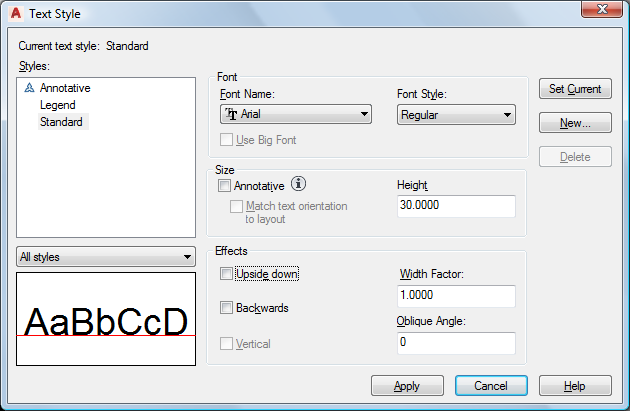
Make the new text string the same size as the first one.
- Close the Text Style dialog box
- Type dtext and press Enter.

Click anywhere in the Block Editor and type dtext.
- In the Block Editor window, click above the letter "S" of the annotation tag.
- Press Enter to accept the default rotation of 0.
- In the text entry box that appears, type Speed Limit = and press Enter.

Use the Backspace and Delete keys to correct the text as needed.
- Click outside the text box. Then press ESC to exit the command.
- Click Block Editor
 Open/Save
Open/Save Save Block.
Save Block. - Click Block Editor
 Close
Close Close Block Editor.
Close Block Editor. The Define Annotation Template dialog box appears.
- In the Define Annotation Template dialog box, click OK.
- Save and close the drawing.
Where you are now
In the AnnotationTutorial.dwg map, the descriptive text label appears above the speed limit.
To continue this tutorial, go to Lesson 2: Add Labels to Features.
