Learn about recent enhancements to Generative Design in Revit.
Generative Design updates are available through the Autodesk desktop app and as part of regular Revit updates. See About Accessing Generative Design.
Release 21.11.1 - October 2020
Constants are more clearly identified
- In the Define Study dialog, the Choose Variables section is now titled Set Variables and Constants.
- In the Explore Outcomes dialog, constants display as follows:
- In the list view of outcomes, constants display in the right-most columns.
- In the Details pane for a selected outcome, the Inputs section is now divided into Variables and Constants sections, so you can clearly identify which values change for each outcome and which values stay the same.
- In the parallel coordinates chart, constants are in the far right columns. Bold vertical lines represent outputs
 , solid lines represent variables
, solid lines represent variables
 , and dashed lines represent constants
, and dashed lines represent constants
 .
.
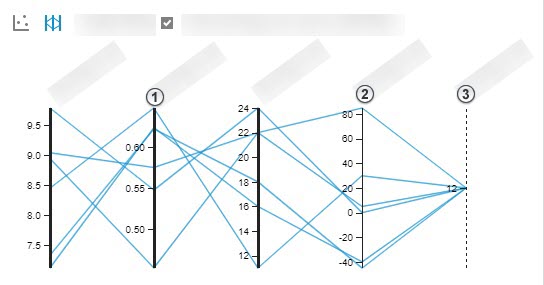
Improved performance
- Behind-the-scenes changes result in improved performance when you start Generative Design and when you explore outcomes of different studies. You'll especially notice these performance improvements if you have run many studies.
Dynamo installs dependencies for study types
- When you use Dynamo to open a study type (DYN file) that uses packages that aren't installed locally, a warning message informs you of missing dependencies. Select an option to resolve the issue: install the required packages or custom nodes, or do nothing (so you can resolve the issues manually). This improvement streamlines the process of making sure Dynamo has what it needs to run or edit study types in Dynamo. See Troubleshoot: Missing Dependencies.
Release notes for Generative Design Release 21.11.1
- This update improves how Generative Design stores data. A one-time update of existing study outcome data can occur after the update. If you have created many studies, you may notice a small delay the first time you start Generative Design after the update.
Release 21.9.4 - August 2020
- Constant values: When defining a study, you can now specify constant values to be used for all of the outcomes of the study, regardless of the generation method selected. To specify a constant value, on the Define Study dialog, clear the check mark for a variable. For numeric values, a slider displays the possible range for the value (as defined in the
Dynamo graph). For Boolean values, a True/False toggle displays. Select the desired value to use for all outcomes of the study.
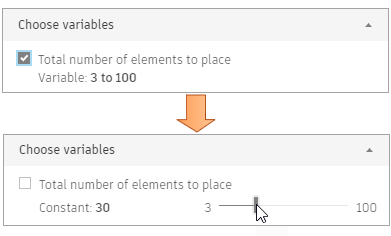
- When you are creating a Dynamo graph for use with Generative Design, the Remember node can now handle and cache mesh geometry.
Release notes for Generative Design Release 21.9.4
- The Remember node treats the value of empty list ([ ]) the same as 'null' when determining when cached data should be kept.
- Generative Design in Revit now uses a dynamic port. It no longer defaults to port 3000.
- This release resolves issues where Generative Design in Revit fails to return outcome data for studies if other Autodesk 2021 products are installed, including Navisworks and Inventor.
Release 21.7.14 - July 2020
- Drop-down nodes as study inputs. When creating a new study using Dynamo for Revit, you can use drop-down nodes as study inputs. After exporting a study with a drop-down input, select that study in Generative Design in Revit. In the first section of the Define Study dialog, a drop-down list shows options specific to your Revit model. For example, instead of selecting a family instance from the model (such as a desk for the Workspace Layout study), you can select the desired family type from a list. This feature simplifies and streamlines the process of defining a study. To reflect this change, in the Define Study dialog, the heading "Select in model" is now "Select".
- Renamed tags in Dynamo graphs: In a graph, Dynamo displays a "Renamed" tag for any input nodes or output nodes that were renamed. In graphs for Generative Design, the input and output nodes are typically renamed, so you may notice these tags in the graphs. This is due to a new feature of Dynamo.
- For a case study that uses generative design for a restaurant layout that follows physical distancing guidelines, see Have You Tried: Generative Design.
Release notes for Generative Design Release 21.7.14
Issues resolved
- You can launch the Explore Outcomes dialog at any combination of scaling settings and screen resolution.
- On the Explore Outcomes dialog, the Delete option is available only when a study is completed or paused. Delete is not available when a study is running
- On the Explore Outcomes dialog, the parallel coordinates chart renders the data correctly for studies that have the same value for every outcome in the final axis.
Known issues
- If the name of a Dynamo graph contains an apostrophe (a single quotation mark), the graph does not produce outcomes correctly in Generative Design. To avoid the issue, omit this character from the graph name.
Release 21.6.0 - June 2020
- Three new study types are now available: Randomize Object Placement, Grid Object Placement, and Stepped Grid Object Placement.
- Sample study types have default settings: These default settings provide logical starting points for running a study.
- Previous versions of sample study types are archived: The existing study types (Maximize Window Views, Three Box Massing, and Workspace Layout) have been updated with default settings and other improvements (see the release notes below). The previous versions of these study types have been moved to this location: %APPDATA%\GenerativeDesign\Backup. To restore an archived sample to the Create Study dialog, open it in Dynamo and export it for Generative Design.
- Save current settings as defaults: When creating a study, you can save the current settings as default settings, so they become your starting point each time you run the study. On the Define Study dialog, after defining the settings to use as defaults, click the More button
 to the right of the study name, and select Save Current Settings as Defaults.
to the right of the study name, and select Save Current Settings as Defaults.
- Generative Design release number: From any dialog of the
Generative Design interface (Create Study, Define Study, or Explore Outcomes), click
 to see the release number. This information can help determine whether you have the most recent update.
to see the release number. This information can help determine whether you have the most recent update.
- Asterisk indicates "not a number" cases: In a study outcome, some data fields were noted with "NaN", meaning "not a number." These fields now display an asterisk. Click the corresponding No value link to open a help topic that describes possible causes.
Release notes for Generative Design Release 21.6.0
- Fixed the issue with study type requests that required large RAM allocation to process outcomes, which resulted in the user's computer becoming unresponsive.
- Fixed an issue with single quotes or apostrophes in localized filenames.
- Improved the Workspace Layout study type and resolved the following issues:
- Fixed color issues for desks in the visualizations of outcomes.
- Fixed an issue with non-orthogonal rooms.
- Fixed an issue with incorrect outcomes for localized graphs.
- Fixed issues with localized editions of the Workspace Layout study type.
- Fixed an issue where the last axis drop-down menu in the scatter plot ran off the page.
- In
Dynamo for Revit, resolved the following issues for Generative Design
 Export for Generative Design:
Export for Generative Design:
- Fixed issues for the Description and Image fields of the Export dialog.
- Fixed an issue with low resolution display.
- Fixed inconsistencies in the outcome file and folders when running multiple studies at the same time.
- Fixed issues with tooltips and labels for localized study types.
- Improved interactions with the About box, including fixing an issue with dismissing the About Box when it was opened during "Starting to Generate..".
- Fixed issues with the Select icon and button.
- Improved application startup when many study types are present in the AEC Generative Design folder.
Patch Release 21.5.10 - May 2020
This patch release addresses the following issues with Generative Design in Revit:
- Fixed issues where Generative Design functionality in Dynamo for Revit was missing, including the Generative Design menu and Generative Design nodes. In Dynamo, a warning indicated the certificate was invalid.
- Fixed issues where Generative Design in Revit failed to return outcome data for studies if other Autodesk 2021 products are installed, including Navisworks and Inventor.
- Improved security for the Dynamo components included with Generative Design in Revit.