Use the Rehab Corridor Editor to view and modify rehab corridor sections and to visually inspect how rehab subassemblies are applied at various chainages within rehab corridor regions.
When you select a rehab region within a rehab corridor, three default viewports will be displayed, allowing you to view the corridor cross section for the chainage (cross section view), the vertical profile for the section (profile view) and the location of the corridor cross section along the rehab corridor's alignment (plan view).
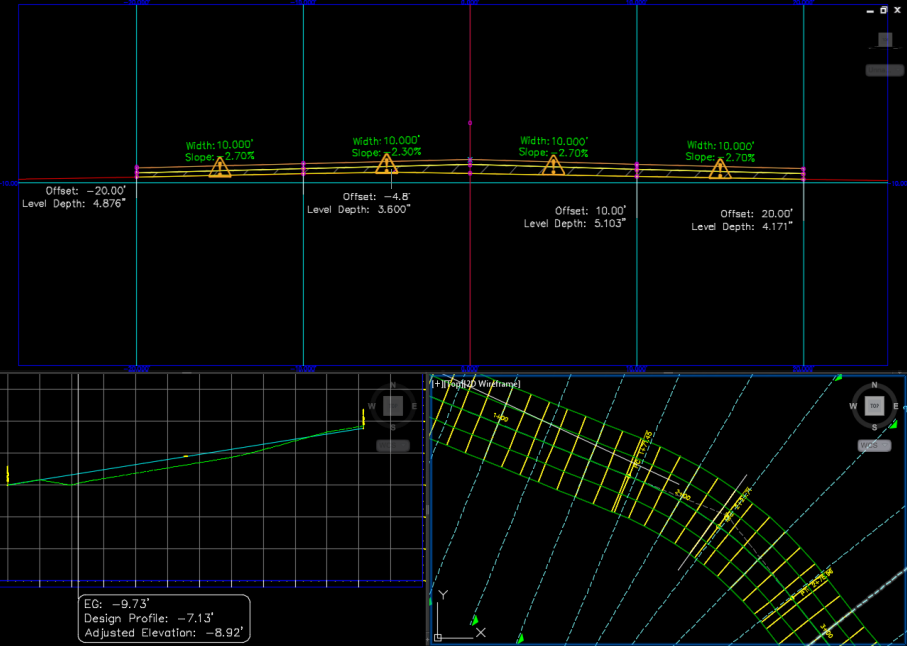
Cross Section View
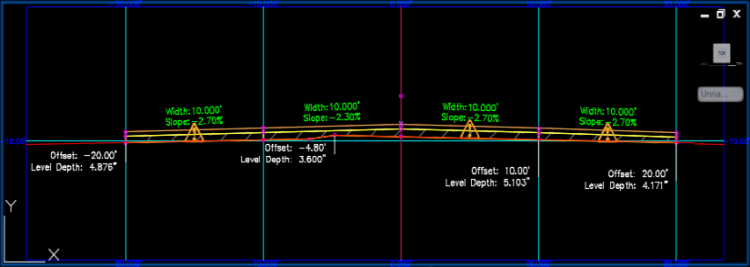
- Width: The width of the lane at the selected chainage.
- Slope: The accepted crossfall (%) for the selected chainage.
- Offset: The distance of the outside edge of the lane from the road centreline.
- Mill/Level Depth: The depth of the milling and/or levelling layer at the selected chainage.
- Violations: Hover your cursor over a violation icon to view violations.
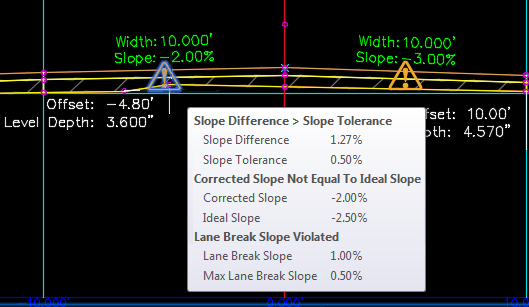 Note: There are four possible violation types:
Note: There are four possible violation types:- Slope
If the absolute value of Slope Difference is greater than the absolute value of Slope Tolerance, a violation is displayed.
If Corrected Crossfall is not equal to Ideal Crossfall, a violation is displayed.
- Relative Gradient
If the change in corrected slope between two chainages relative to the distance in length between the chainages is greater than the maximum relative gradient, a violation is displayed.
- Lane Break
If the difference in accepted slope between two lanes is greater than the maximum lane break slope, a violation is displayed.
- Slope
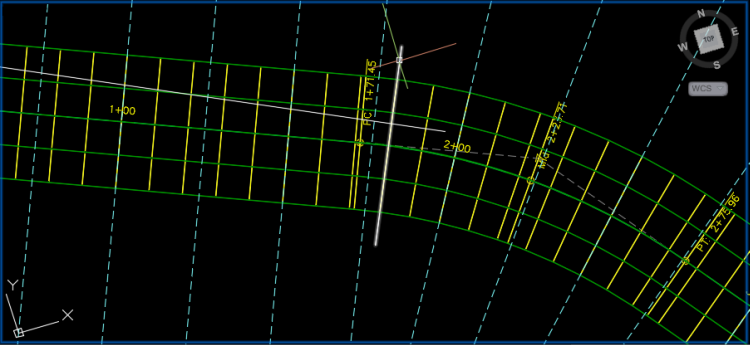

- Existing Ground (EG)
Level of the existing ground profile for the selected chainage.
- Design Profile
Level of the design profile for the selected chainage. The design profile level for a rehab corridor region is defined by the vertical baseline that was assigned to the rehab corridor in Corridor Properties during rehab corridor creation.
- Adjusted Level:
For an undivided rehab corridor section, Adjusted Level is equal to the crown point level for the selected chainage.
For a divided rehab corridor section, the Adjusted Level is equal to the level of the highest level crown point of any other crowned subassembly in the assembly. If no crown point exists in the assembly, Adjusted Level is set to equal to the Design Profile level. If the assembly has a central reservation on the centreline that separates the right and left lanes, the adjusted level is equal to the design profile level. If there is not a subassembly attached to the baseline, the adjusted level is equal to the design profile level.