To open the spinner right-click menu, right-click the editable field of an animatable parameter. This menu provides options for cutting, copying, and pasting values, wires, and animation tracks between various object parameters. It also allows you to show the parameter in Track View or in the Parameter Wiring dialog.
Interface
With the exceptions of Undo and Select All, each of the following commands takes effect on the parameter you right-click. It's not necessary to first click in the value field. However, to use certain commands such as Copy and Delete, the value to be affected must first be highlighted.
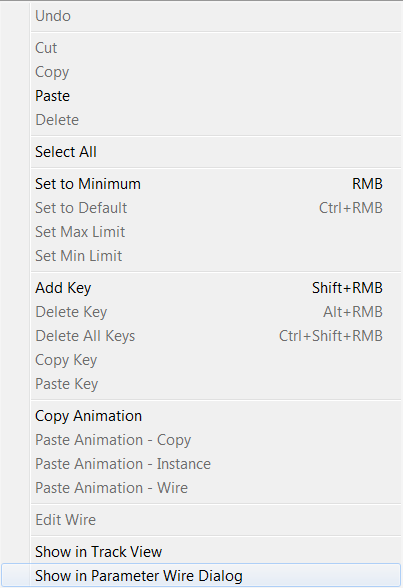
- Undo
-
Reverses the effect of the last action.
- Cut
-
Removes highlighted text to be pasted elsewhere.
- Copy
-
Copies highlighted text to be pasted elsewhere.
- Paste
-
Inserts cut or copied text into the editable field.
- Delete
-
Removes highlighted text.
- Select All
-
Highlights all text within the active editable field.
Note: In order for Select All to work, the text cursor must be active in the field that you right-click to open the menu. For best results, first click in the field, and then right-click the field and choose Select All. - Set to Minimum
- Resets to 0 or to the minimum value set.
- Set to Default
- Resets to the default value.
- Set Max Limit
- Sets the maximum value allowed.
- Set Min Limit
- Sets the minimum value allowed.
- Add Key
- Adds a key on the current frame.
- Delete Key
- Deletes a key on the current frame.
- Delete All Keys
- Deletes all animation on the current parameter.
- Copy Key
- Copies the selected key to be pasted elsewhere.
- Paste Key
- Inserts copied key into the field.
- Copy Animation
-
Copies the animation controller, including all animation keys, to a buffer, which you can then assign elsewhere by pasting.
- Paste Animation - Copy
-
Assigns a copy of animation controller in the buffer to the right-clicked field.
- Paste Animation - Instance
-
Assigns an instance of the copied animation controller to the right-clicked field.
- Paste Animation - Wire
-
Opens a Parameter Wiring dialog with the copied parameter and the paste destination parameter selected. This is equivalent to creating a wire parameter in the viewport between two parameters.
- Edit Wire
-
Opens the Parameter Wiring dialog expanded and positioned to show the wire controller assigned to the selected parameter.
Note: Edit Wire is available only if a two-way connectionis currently applied on the right-clicked parameter. - Show in Track View
-
Opens a Track View - Curve Editor window, titled “Selected,” expanded and positioned to show the selected parameter. This is very useful for fast access to a particular curve or track.
- Show in Parameter Wire dialog
-
Opens a Parameter Wiring dialog expanded and positioned to show the selected parameter.