Curve Editor is a Track View mode that allows you to work with motion expressed as function curves on a graph. It lets you visualize the interpolation of the motion: the object transformations that 3ds Max creates between the keyframes. You can easily see and control the motion and animation of the objects in the scene using the keys on the curves and their tangent handles. The alternative mode is Dope Sheet, which lets you work directly with keys instead of curves.
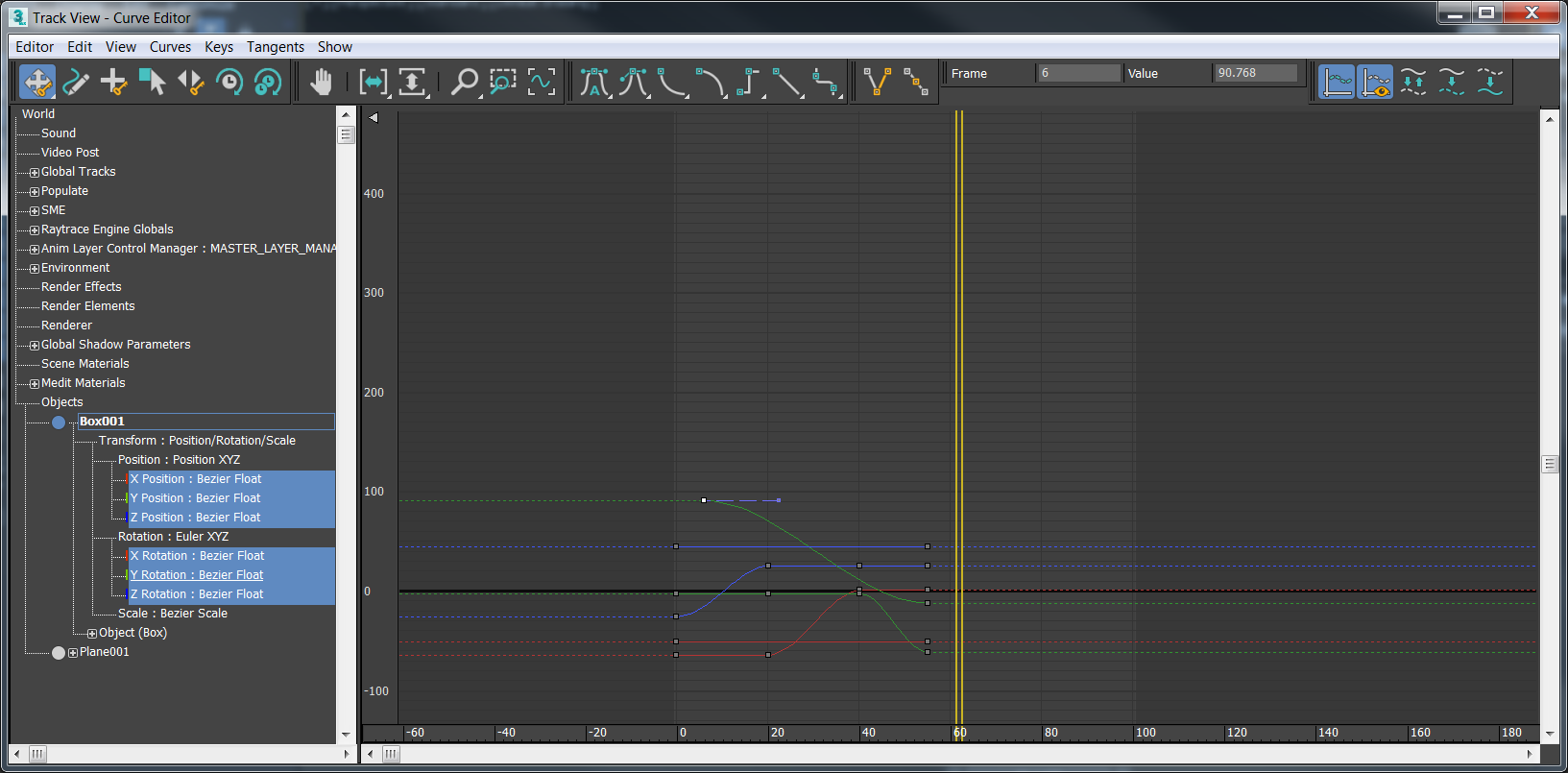
The Curve Editor interface consists of a menu bar, a toolbar, a Controller window, and a Key window. There is also a time ruler, and navigation and status tools at the bottom of the interface.
By default, the Curve Editor automatically sets the magnification level when navigating between curves. If you want the Curve Editor to retain zoom levels that you set, in the View menu deselect Enable Auto-Zoom.
You can loop or cycle your animation beyond its range by adding Parameter Curve Out-Of-Range Types from the Curve Editor, as well as by adding Multiplier or Ease Curve onto other animated tracks for added control.
 Function Curve Layout (Classic).
Function Curve Layout (Classic).