After assigning a Driver Block, right-click the Driver Block track to open the Driver Block Parameters dialog. This is the first step in creating a block.
Interface
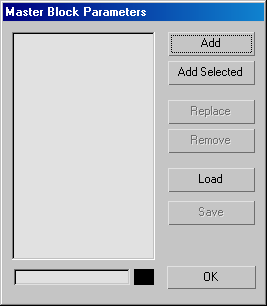
- Add
-
Opens the Track View Pick dialog. Use the dialog to choose tracks to include in a Block. Valid tracks are displayed in darker text.
- Add Selected
-
Creates a block using the tracks already selected in the Track View hierarchy. Any invalid tracks are ignored.
Select the tracks (include the Driver Block track), and then right-click Driver Block in the Track View hierarchy.
- Replace
-
Replaces the currently selected block.
- Remove
-
Remove the selected block from the list.
- Load
-
Loads a block from disk. Displays the Attach Controls dialog.
Map incoming tracks to tracks in your scene using controls in the Attach Controls dialog.
- Save
-
Saves the current block to disk.