Every time you create a block, all tracks within the block are assigned a driven controller, which allows the Driver Block to transfer key data.
The driven controller can be assigned without being connected to a Driver Block controller. Controls in the Driven Parameters dialog allow you to attach the driven controller to a driver. If the driven controller is not attached to a driver controller, a dialog is displayed listing the available driver controls you can attach to. The Track View Pick dialog is displayed, listing the tracks you can add.
Right-click a Driven controller in the Track View hierarchy to display the Driven Parameters dialog. The list window displays any assigned tracks.
Interface
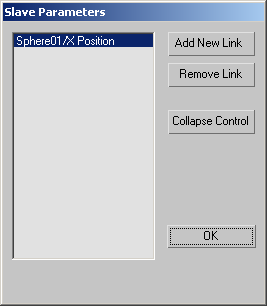
- Add New Link
-
Adds a link. Displays the Add New Link dialog with available tracks. Click a track and then click OK.
- Remove Link
-
Removes the highlighted link.
- Collapse Control
-
Collapses the driven controller to a standard controller.
Existing keys are copied to the new controller.
- OK
-
Closes the dialog.