This controller lets you externally reference any type of Transform controller from another scene file. The XRef controller follows the same concepts and principles as the XRef objects and XRef material; it can improve upon the collaborative synergy within a production environment by letting you access animation data currently in another scene while someone else updates it.
For example, while an animator works locally on a character's walk cycle, a scene integrator can externally reference it into his master scene comprised of several characters. The integrator can now regularly update his master scene with the latest changes from the source scene; if he notices a problem, the animator can make the appropriate modifications, which reflect in the master scene.
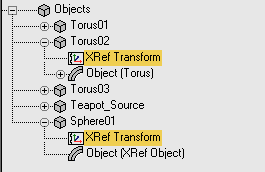
You can create an XRef controller with or without an XRef object:
- You can externally reference a source object's animation without the object itself by assigning an XRef controller to your current selection.
- You can create an XRef object, which automatically nests the source object's Transform controller in an XRef controller. The XRef Objects dialog's
XRef Entities list lists both XRefs as separate entries.
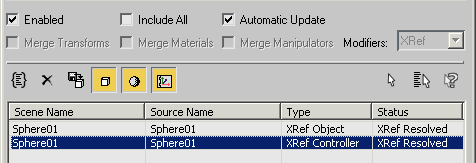 Note: The Merge Transforms option must be off to externally reference a controller; otherwise, the controller merges with the current scene.
Note: The Merge Transforms option must be off to externally reference a controller; otherwise, the controller merges with the current scene.
To remove an XRef controller, you can either right-click the entry in the XRef Entities list and choose Merge in Scene from the contextual menu, or assign a new Transform controller to your object.
Although XRef controllers are read-only in your master scene, you can add a local offset to the object's animation.
Procedures
To assign an XRef controller using the Motion Panel:
-
 Select an object in the current scene.
Select an object in the current scene.
- On the
 Motion Panel, click Parameters, and open the Assign Controller rollout.
Motion Panel, click Parameters, and open the Assign Controller rollout.
- Highlight the Transform track in the Assign Controller list.
- Click
 (Assign Controller), and then select XRef Controller from the Assign Transform Controller dialog.
(Assign Controller), and then select XRef Controller from the Assign Transform Controller dialog.
- In the Open File dialog, navigate to the file from which to externally reference the transform controller and then click Open.
- Use the XRef Merge dialog to designate the object whole transform controller you want to XReference.
3ds Max references the scene object's transform controllers from the external object's controllers.
Tip: You can also XReference a different controller from either another file or another object via the Parameters rollout of the XRef controller.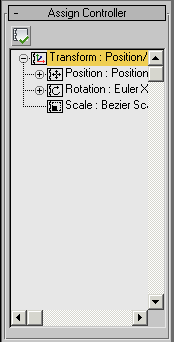
Object's Transform Position highlighted.
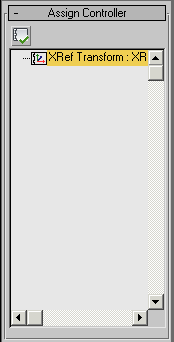
Object's Transform Position XReferenced.
To add and reset a Transform offset to an XRef Object's Animation
- Create a sphere at [0,0,0] and
 animate it from [0,0,0] to [5,5,5]
animate it from [0,0,0] to [5,5,5]
-
 Save your scene, then choose File menu
Save your scene, then choose File menu  Reset.
Reset.
- From the File menu, choose References
 XRef Objects.
XRef Objects.
- On the XRef Objects dialog, make sure Merge Transforms is off, then click
 (Create XRef Record From File) and select the scene you just saved.
(Create XRef Record From File) and select the scene you just saved.
The sphere appears in your master scene at [0,0,0].
-
 Move the sphere to [10,10,10].
Move the sphere to [10,10,10].
The sphere now translates from [10,10,10] to [15,15,15].
- Right-click the XRef Controller entry in the XRef Entities list of the XRef Objects dialog.
- From the contextual menu, choose Reset PRS Offset.
This removes the sphere's local offset, which now returns to its original [0,0,0] position.
Interface
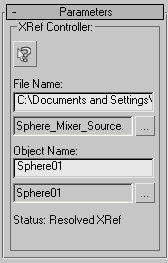
These controls, similar to those on the XRef Object rollout, let you change the file path, file name, and object name of the source of the XRef controller.
-
 Hightlight corresponding XRef Record in the XRef Object dialog
Hightlight corresponding XRef Record in the XRef Object dialog - Opens the XRef Objects dialog and highlights the corresponding XRef record within.
File Name controls
- [File Name field]
- Displays the path and file name of the scene containing the source controller. You can edit this to point to a different path and file.
- [ File Name display]
- Displays the file name only, without the path.
-
 Path button
Path button - Opens a file dialog from which you select a new file (either .max or .chr).
Object controls
- [Object Name field]
- Displays the name of the source object pointed to in the source file which holds the source controller.
- [Object Name display]
- Displays the file name of the source object.
-
 Path button
Path button - Opens an XRef Merge dialog pointing to the scene in the XRef File Name field. Here, you can specify a different object to be used as the XRef object.
- [status line]
- Displays status information regarding the XRef controller:
- “Unresolved XRef, File Not Found”: Cannot find the scene file containing the specified object name.
- “Unresolved XRef, Object Not Found”: Cannot find the object in the specified scene.
- “XRef Resolved”: Both scene and object match.