3ds Max defaults to a 2 x 2 arrangement of viewports. Thirteen other layouts are available, but the maximum number of viewports on the screen remains four.
Using the Layout Panel of the Viewport Configuration dialog, you can pick from the different layouts and customize the viewports in each. The viewport configuration is saved with your work.
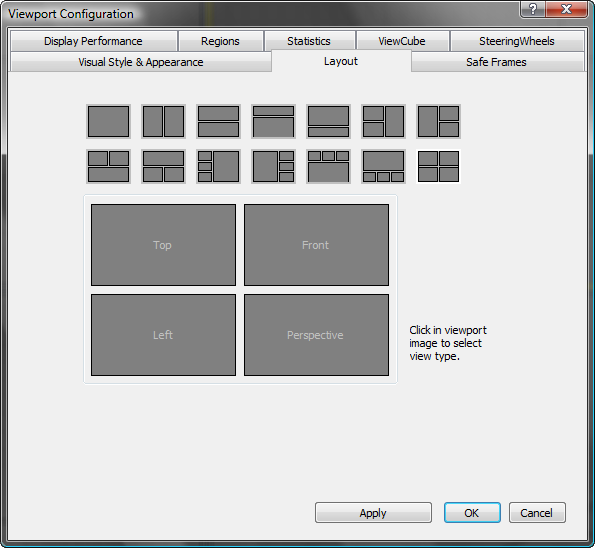
Resizing the Viewport
After choosing a layout you can resize the viewports so they have different proportions by moving the splitter bars that separate the viewports. This is available only when multiple viewports are displayed.

Resized viewport
Changing the View Type
As you work, you can change the view in any viewport quickly. For example, you can switch from front view to back view. You can use either of two methods: menu or keyboard shortcut.
- Click or right-click the Point-Of-View (POV) viewport label of the viewport you want to change. Then from the POV viewport label menu, click the view type that you want.
- Click the viewport you want to change, and then press one of the keyboard shortcuts in the following table.
Key View type T Top view B Bottom view F Front view L Left view C Camera view. If your scene has only one camera, or you select a camera before using this keyboard shortcut, that camera supplies the view. If your scene has more than one camera, and none are selected, a list of cameras appears. P Perspective view. Retains viewing angle of previous view. U Orthographic User view. Retains viewing angle of previous view. Allows use of Zoom Region. none Right view. Use the POV viewport label menu. none Shape view. Use the POV viewport label menu. Automatically aligns view to the extents of a selected shape and its local XY axes.