![]()
The Select And Non-Uniform Scale button, available from the
Select And Scale flyout, lets you scale objects in a non-uniform manner according to the active axis constraint.
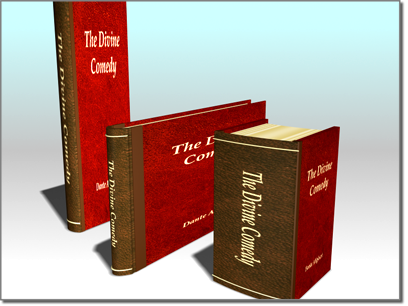
Non-uniform scale can change proportions with different values for different axes.
You can restrict scaling to a specific axis or plane by first clicking the appropriate button on the Axis Constraints toolbar, or with the Transform gizmo.
To scale a single object, you don't need to select it first. When this tool is active, clicking an object selects it and dragging the mouse scales it.
Important: Avoid applying non-uniform scale at the object level. Non-uniform scaling is applied as a transform and changes the axes of the object, so it affects other object properties. It also alters the properties passed hierarchically from parent to child. When you perform other operations on the object, such as rotation, inverse kinematic calculations, and other positioning operations, you might not get the results you expect. To recover from these problems, use the Hierarchy panel's Reset Scale button or the Utilities panel's Reset XForm utility. Either of these options will reset the axes to use the non-uniform scale as the fundamental scale for the object.
As an alternative to non-uniform scaling, consider using the XForm modifier.