Controls the number, gender, and speed of pedestrians—or runners—in the flow.
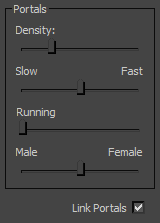
Portals group
- Density
- The relative number of pedestrians. For fewer pedestrians, drag the slider to the left; for more, drag it to the right. Can be animated. Tip: If you see people disappear during a simulation, it's probably because of extreme congestion in that area. To resolve this, lower the Density value.
- Slow/Fast
- Adjusts the percentage of people walking slowly versus people walking quickly.
When flows intersect, people walking at different speeds can move to other flows.
This slider does not affect the speed of runners.
- Running
- Adjusts the percentage of people running versus people walking.
When flows intersect, people running can move to other flows.
- Male/Female
- The ratio of male to female pedestrians. For more men, drag the slider to the left; for more women, drag it to the right.
- Link Portals
- Every flow has two portals: Portal 1 and Portal 2. When on, the two portals for the flow are linked, and share the same settings. When off, the two portals are decoupled, and can have different settings. Default=on.
When you turn off Linked Portals, viewports display the location of the two portals for the flow.
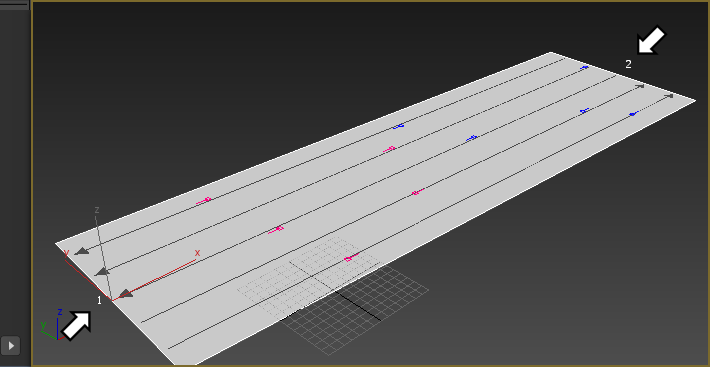
Turning off Link Portals also enables the Portal 2 rollout. This portal has the same controls as those for Portal 1.
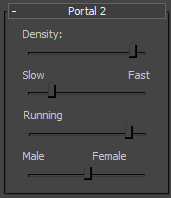
The flow must be bidirectional for turning off Link Portals to have an effect. If the Direction of the flow is Forward, then the Portal 2 controls are disabled even while Link Portals is off, and if the Direction of the flow is Backward, then when Link Portals is off the Portal 1 controls, on the main Flow rollout, are disabled while the Portal 2 controls remain enabled.
 Modify panel
Modify panel