You rotate multiple biped links to produce curling effects such as fingers curling around a glass or a tail curling up and down.
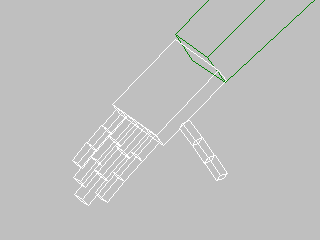
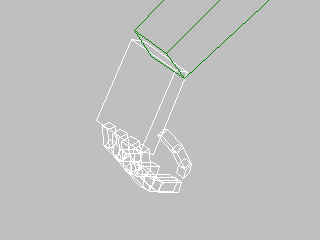
Selecting and rotating a hand and all its fingers causes the fingers to curl.
You can choose from two methods to rotate multiple links:
- Select and rotate multiple links manually.
- Enable
 (Bend Links Mode) and then select and rotate any spine, neck, or tail link to use the character studio technique of naturally bending the entire spine, neck, or tail.
(Bend Links Mode) and then select and rotate any spine, neck, or tail link to use the character studio technique of naturally bending the entire spine, neck, or tail.
Selecting and Rotating Multiple Links
When you select and rotate multiple biped links, the rotation is individually applied to each selected link. This is a convenient way to get fingers to curl, for example, or to keyframe a biped's arms, legs, multiple-jointed neck, or tail.
To select and rotate multiple links:
-
 Select and rotate any number of links.
Select and rotate any number of links. Typically, you select an object and all of its children; for example, the hand and all of its fingers.
Using Bend Links Mode and Twist Links Mode
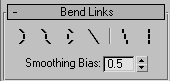
You can use Bend Links Mode to rotate multiple links for the biped's spine, neck, or tail. Bend Links transfers the rotation of one link to the other links in a natural way. When applied to the spine, it is particularly useful for positioning the biped's hips.
You can also use Twist Links Mode on the Bend Links rollout to twist multiple links along the X axis while preserving their relationship with the two other axes. Combining these two modes opens up a wider range of controls over your spine, neck or tail.
To rotate all links in the spine, neck, or tail:
- On the Bend Links rollout, click
 (Bend Links Mode).
(Bend Links Mode). -
 Select and rotate a single spine, neck, or tail link. The other links in the spine, neck, or tail rotate to match the single link's rotation.
Select and rotate a single spine, neck, or tail link. The other links in the spine, neck, or tail rotate to match the single link's rotation. - On the Bend Links rollout, click
 (Twist Links Mode).
(Twist Links Mode). -
 Rotate the link in local X. The other links in the spine, neck, or tail twist properly to match the single link's rotation in X.
Rotate the link in local X. The other links in the spine, neck, or tail twist properly to match the single link's rotation in X.