![]()
Random motion creation will use each bipeds' own motion flow. If a biped’s motion flow happens to be a shared motion flow, then the shared motion flow will be used to compute random motion.
A biped that shares a motion flow shares only the graph. Its scripts are unique to that biped, although the scripts point to the clips of the shared motion flow. You can manipulate that biped's motion flow and scripts. You can create random motion on a biped that shares a motion flow, or create a motion flow script via the crowd system.
A white circle around the Shared Motion Flow icon indicates that a biped is using a shared motion flow. If you edit that biped's motion flow graph, the title of the graph dialog will say "Shared Motion Flow Graph", followed by the name of the shared motion flow.
Bipeds in a shared motion flow should have the same lower body scale and structure. Adaptation for differently sized bipeds does not occur in a shared motion flow. If you want differently sized bipeds in a crowd, then create a shared motion flow for each size.
See Sharing Motion Flow for more details about setting up a shared motion flow.
Interface
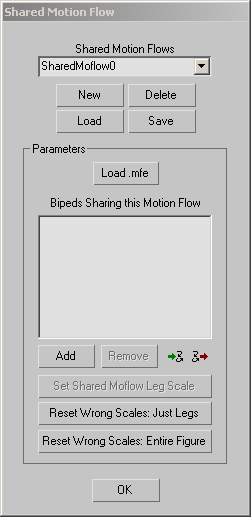
- Shared Motion Flows drop-down list
- Lists shared motion flows.
- New
- Creates a new shared motion flow.
- Delete
- Deletes the current shared motion flow.
The scripts of the bipeds sharing the deleted motion flow will be deleted. Those bipeds will have an empty motion flow graph and no scripts.
- Load
- Loads a shared motion flow (SMF) file.
This file is created with the Save command (see following). The file contains the shared motion flow graph as well as the scripts for all bipeds sharing the motion flow.
- Save
- Saves a shared motion flow (SMF) file.
The file contains the shared motion flow graph as well as the scripts for all bipeds sharing the motion flow.
Use this facility to speed biped/crowd-simulation setup. Create and refine the crowd simulation with bipeds that don't use Physique, save the shared motion flow, load or create your final crowd members that use Physique, and then load the shared motion flow. For a procedure, see To apply a shared motion flow to a different group of bipeds:.
Parameters group
- Load .mfe
- Displays a load file dialog. Load an MFE file into the shared motion flow. Note: If you load an MFE file, via the Motion Flow rollout, into a biped using a shared motion flow, you will get a warning and the biped will be removed from the shared motion flow. The biped will get the newly loaded motion flow and all its scripts. The shared motion flow will remain the same.
- Bipeds Sharing this Motion Flow list
- Lists the bipeds that share this motion flow.
- Add
- Displays a dialog where you can choose bipeds to add to the motion flow list.
Add bipeds to the list of bipeds that share a motion flow. When you add a biped, its current motion flow graph and motion flow scripts will be deleted. It will now have the shared motion flow graph. A biped can only share one motion flow graph. You must remove a biped from its shared motion flow in order to add it to a different shared motion flow.
- Remove
- Removes the selected bipeds in the list from the current shared motion flow.
These bipeds' scripts will be deleted. They will have an empty motion flow graph.
-
 Put Multiple Bipeds in Motion Flow
Put Multiple Bipeds in Motion Flow - Put the bipeds in the list into Motion Flow mode.
The crowd system needs Motion Flow mode to be turned on to perform calculations for motion. This is a convenient way of turning on Motion Flow mode for multiple bipeds.
-
 Take Multiple Bipeds out of Motion Flow
Take Multiple Bipeds out of Motion Flow - Take the bipeds in the list out of Motion Flow mode.
- Set Shared Moflow Leg Scale
- Adapts the shared motion flow to the scale of the biped currently selected in the list. After this operation, the selected biped will have the correct leg scale, although other bipeds may not.
- Reset Wrong Scales: Just Legs
- Resets the leg scale only of the bipeds that have the wrong scale, so that they adapt appropriately to the shared motion flow.
- Reset Wrong Scales: Entire Figure
-
Resets the entire figure structure of the bipeds that have the wrong scale, to match the figure structure of the correctly scaled biped.
When you add the first biped to the shared motion flow, the system adapts to the size of that biped. If the leg scale of a biped you add subsequently doesn't match that of the first biped, it will be marked in the list with "wrong scale" after it.
All the bipeds you plan on using in a shared motion flow must have the same lower body structure and scale.