After Globals and LimbPhases, the rig is broken up hierarchically into the various HubGroups.
Each HubGroup and its children are assigned a series of controllers, usually depicted as graphs, that allow the user to edit the motion cycle. Many of these controllers are repeated in all areas, while some are specific to a particular area.
Each CATMotion cycle is 100 frames long by default. The animation is then compressed or stretched to the right length with a combination of the Globals controls (Max Step Time and Max Stride Length) and the velocity of the Path Node. This means that the Time values are best thought of as percentages of the motion cycle rather than absolutes. For example, a time of 50 is halfway through the cycle.
The light green in the graph background represents the time the feet are on the ground. The dark green represents the time that the feet are in the air.
All controllers except for the OffsetRot and OffsetPos have graphs to show the curve for the motion of the selected controller within the motion cycle.
 Twist, set the control point values for all elements in the HubGroup to zero, and then go to the element youre interested in and start adjusting its control-point values. Its probably a good idea to do this in a new CATMotion layer, so you can go back to the original layer without having to restore all the control-point values.
Twist, set the control point values for all elements in the HubGroup to zero, and then go to the element youre interested in and start adjusting its control-point values. Its probably a good idea to do this in a new CATMotion layer, so you can go back to the original layer without having to restore all the control-point values. Interface
To open the graph/settings panel for a particular controller, click its name in the hierarchy list in the left panel of the CATMotion editor.
 key and click the various controllers. The last one you click will be editable.
key and click the various controllers. The last one you click will be editable. 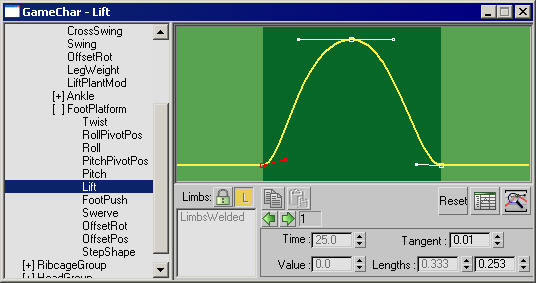
A FootPlatform  Lift controller
Lift controller
-
 /
/ Make Unique (off/on)
Make Unique (off/on) -
Divides the limbs into separate tracks.
Below the Make Unique and Lock (see following) buttons is a box that provides access to individual limbs when Make Unique is on and Lock is off. In that context you can choose one of the list entries to make separate settings for that limb.

Left: Limbs welded (Make Unique off)
Center: Choose limb to adjust (Make Unique on/Lock off)
Right: Limbs locked (Lock on)
When you have control over the individual limbs, the curve for each limb is drawn in the same color as the limb itself.
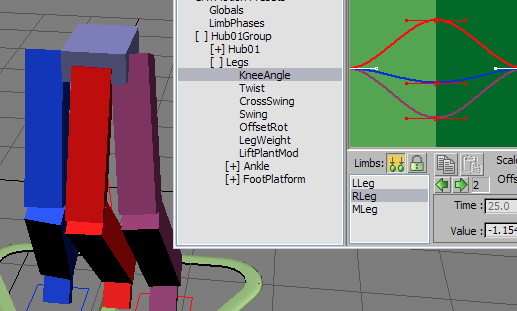
Each curve uses the color of its respective limb.
Also, if you move a point directly on a curve, the respective limb highlights in the list.
-
 /
/ Lock (off/on)
Lock (off/on) -
Instances the settings between the different tracks. Available only when Make Unique is on.
-
 (Previous)/
(Previous)/ (Next)
(Next) -
Click through the knots on the spline. You can also select a spline knot directly by clicking it in the window.
When you select a knot, its Time, Value, Tangent, and tangent Lengths settings are displayed and are ready for editing.
In some cases, settings are unavailable (grayed out), so cannot be edited.
-

-
Copies the settings for the current CATMotion controller.
-

-
Pastes settings from another CATMotion controller.
- Scale
-
Acts as a percentage multiplier of all non-zero control points and tangents on the curve. Increasing the value moves all non-zero points away from the horizontal axis (Y=0), while decreasing the value moves all non-zero points closer to the axis.
- Offset
-
Moves all control points horizontally, changing their Time values.
- Reset
-
Restores the default values for the curve.
-

-
All parameters are animatable. The Curve Editor button opens the Track View to the relevant area to edit animation keys for that controller.
Tip: The hierarchy in the CATMotion editor is also available in Track View by navigating to Objects (Character Name)
(Character Name)  Object
Object  Layers
Layers  CATMotion Layer
CATMotion Layer  CATHierarchyroot. Here you can assign standard animation controllers to the various parameters.
CATHierarchyroot. Here you can assign standard animation controllers to the various parameters. -

-
Zooms the graph to the curve extents.
- Time
-
The time of the selected control point (horizontal axis).
- Value
-
The value of the selected control point (vertical axis).
- Tangent
-
The angle of the tangent to the selected control point. Adjusting this changes the shape of the curve around that point.
- Lengths
-
The lengths of the incoming and outgoing tangent lines. Adjusting these changes the shape of the respective side of the curve.