You can import IGe, IGS, and IGES files into 3ds Max.
- Keyboard:
Interface
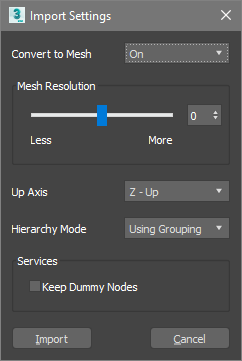
- Convert to Mesh
- When On, imported geometry converts to 3ds Max Editable Mesh objects. When Off, imported geometry converts to Body Objects format. Default=On.
- Mesh Resolution
- Sets object resolution when they are imported as Editable Mesh Objects. Higher values result in more detailed objects, which can be costly in terms of time and storage. Lower values result in less detailed objects. Range= -10 to 10. Default=0.
- Up Axis
- Different applications use different axes for the up-axis. Select the appropriate axis for the file you are importing. Default=Z-Up.
- Hierarchy Mode
- Groups imported objects. To preserve groupings, you can use 3ds Max groups or layers. The groups or layers are nested according to the organization of the original scene. Default=Using Grouping.
- Using Grouping: Objects are placed in 3ds Max groups according to the group they belong to in the imported file.
- Using Layer: Objects are placed in 3ds Max according to the layer in which they reside in the imported file.
- Flattened: Objects are not grouped and are imported as independent 3ds Max objects.
Services group
- Keep Dummy Nodes
- Converts dummy objects in the imported file into 3ds Max Dummy objects. Default=Off.