A free light has no target sub-object. You can aim it by using transforms.
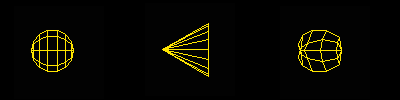
Viewport representations of a Free light with spherical, spotlight, and web distribution
Procedures
To create a Free light:
- On the Create panel, click Lights.
- Choose Photometric from the drop-down list. (This is the default.)
- On the Object Type rollout, click Free Light.
- Click the viewport location where you want the light to be.
The light is now part of the scene. Initially it points away from you in the viewport you clicked (down the negative Z-axis of the viewport).
- Set the creation parameters.
You can position the light and adjust its direction with the transform tools or by using a Light viewport. You can also adjust the light's position with the Place Highlights command.
To adjust the light position:
- Select the light.
- On the main toolbar, turn on Select And Move or Select And Rotate. Drag the selection to adjust the light.
You can also right-click the light and choose Move or Rotate from the quad menu
 Transform quadrant.
Tip: You can also adjust the light's position with the Place Highlight command.
Transform quadrant.
Tip: You can also adjust the light's position with the Place Highlight command.
To change a viewport to a light view:
- Click or right-click the Point-Of-View (POV) viewport label.
3ds Max opens the POV viewport label menu.
- Choose Lights.
3ds Max opens a submenu that shows the name of each light. By default, Free Point lights are named PhotometricLight01, PhotometricLight02, and so on.
- Choose the name of the light you want.
The viewport now shows the light's point of view. You can use the Light Viewport Controls to adjust the light.
Tip: The default keyboard shortcut for Light viewports is $.