Connecting edges creates new edges between adjacent pairs of selected edges. The Connect Edges settings let you specify the number of new edges, the amount of separation from each other, and their general location.
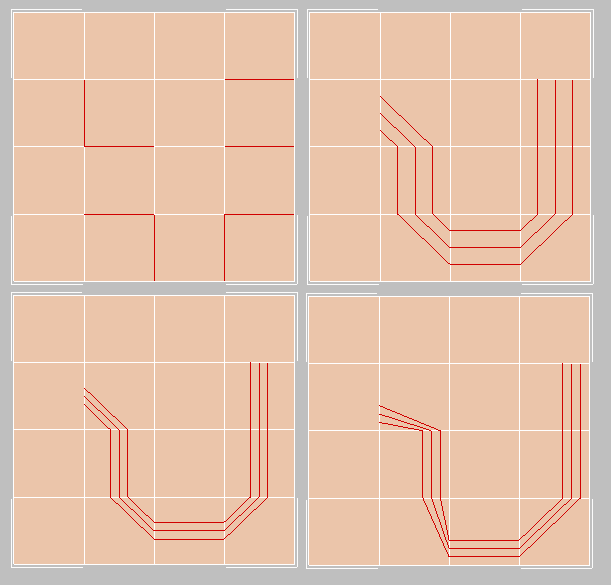
Top left: Original edge selection
Top right: Segments=3, Pinch=Slide=0
Bottom left: Segments=3, Pinch=-50, Slide=0
Bottom right: Segments=3, Pinch=-50, Slide=–200
Interface
Connect Edges uses the caddy interface when Enable Caddy Controls is on; when off, the standard settings dialog is used. For details on using the caddy controls, see The Caddy Interface.
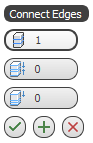
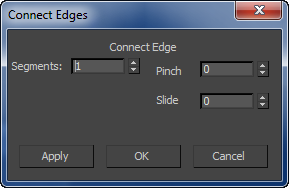
Left: The caddy interface
Right: The standard dialog
-
 Segments
Segments -
The number of new edges between each adjacent pair of selected edges. Default=1.
-
 Pinch
Pinch -
The relative spacing between the new, connecting edges. Negative values move the edges closer together; positive values move them farther apart. Default=0.
If Segments=1, the Pinch setting has no effect.
-
 Slide
Slide -
The relative positioning of the new edges. Default=0.
By default, the new edges are centered. Positive values move them in one direction, while negative values move them in the opposite direction. The new edges cannot move beyond existing edges.
_____
-
 OK
OK -
Applies the settings to the current selection and closes the caddy. Keyboard equivalent: Enter
-
 Apply and Continue
Apply and Continue -
Applies the settings to the current selection, retaining them for the preview if you then change the selection. Keyboard equivalent: Ctrl+Enter
-
 Cancel
Cancel -
Closes the caddy without applying the settings to the current selection. Does not reverse previous uses of Apply And Continue. Keyboard equivalent: Esc