The Placement Paint operator uses a Particle Paint helper to acquire particle seeds from which to generate particles. Placement Paint sets particle positions, rotation, and mapping.
For more information about painting particles, see Particle Paint.
Using Placement Paint
Both Placement Paint and Birth Paint allow placing particles as painted with the Particle Paint helper. Birth Paint combines Birth operator functionality with limited placement options. If you prefer to use birth options not provided in Birth Paint, you can use a different Birth operator with Placement Paint placed immediately after the Birth operator in the event.
Another case for using Placement Paint would be a situation in which you would like to paint particle positions to which particles should be sent by the Find Target operator. In that case the event would look something like this:
- Birth (any)
- Placement Paint
- Script operator (to copy particle positions to Script Vector)
- Position operator (any)
- Find Target (set to use Script Vector)
This the way particles are directed to the positions defined by the painted particle seeds.
Interface
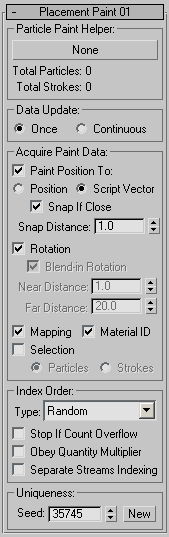
Particle Paint Helper group
- [button]
- Click the button to specify a Particle Paint helper as the reference for particle seeds.
- Total Particles
- The total number of particles in the Particle Paint helper. How the particles seeds correspond to the particles in the current event depends on the Quantity Multiplier of the PF Source object and the option Obey Quantity Multiplier.
- Total Strokes
- The total number of strokes in the Particle Paint helper.
Data Update group
Lets you choose how the operator controls positions and rotation:
- Once Sets the positions and rotation for each particle once, when the particle enters the event.
- Continuous Sets particle positions and rotation throughout the event.
Acquire Paint Data group
These controls tell the Placement Paint operator which data to get from the Particle Paint helper, how to interpret the data, and how to use it for particle control.
- Paint Position To
- When on, Particle Flow uses position data from the Particle Paint helper to control particle position or speed. Choose either of the following:
- Position The particle seeds’ position data is translated into particle position. If Data Update is set to Continuous, particle speed is controlled to ensure that particles are locked to the particle seeds location. This is similar to the Lock On Emitter option of the Position Icon operator.
-
Script Vector The particle seeds’ position data is translated into the particle script vector channel (as used by the Script operators and Find Target test). If Data Update is set to Continuous, the script vector channel is updated continuously while the particles are in the event.
Most commonly, the Find Target test uses the Script Vector data to direct particles at the target defined by the script vector. However, Find Target controls particles only until they reach the target. To overcome this and keep particles on target, you can use the following option.
- Snap If Close
- Available for the Script Vector option only. If a particle is directed close to the target point as defined by the Paint Position value (written to the Script Vector channel), then the operator starts controlling the particle position directly, as with the option Position. With this technique you can use the Find Target test to direct particles to the Paint seeds’ location, and then switch back to direct control of particle position (similar to Lock On Emitter operation). Keep in mind that the operator continues to write the data into the script vector channel even after the snap moment.
- Snap Distance
- Defines distance in 3ds Max units when control shifts from directing particles toward a target to snapping to the target, as defined in the Snap If Close description.
- Rotation
- When turned on, Particle Flow uses rotation data from the Particle Paint helper to control particle rotation or spin.
- Blend-in Rotation Available when Data Update is set to Continuous, Paint Position To is set to Script Vector, and Rotation is on. In this case, particles move toward the position as defined by the Particle Paint helper. When on, the operator modifies particle rotation to allow smooth blending from the current particle rotation to the rotation by Particle Paint while particles are approaching their target position.
- Near/Far Distance Available when Blend-in Rotation is On. The Far Distance value indicates the distance from the target point to the current particle position when the blend-in rotation process starts. The Near Distance value indicates the distance when the blend-in process should be finished, meaning a particle eventually assumes the rotation value as defined by the Particle Paint helper.
- Mapping
- When on, uses the mapping data from the Particle Paint helper for particle mapping.
- Material ID
- When on, defines a material ID for each particle. The ID is defined by the Particle Paint operator as sub-material index at the closest face of the painted object to the particle seed.
- Selection
- When on, uses the Particle Paint helper selection to set up the selection qualities of particles. Any selection made at a PF Source sub-object level is overwritten by the selection from the helper. Since selection in the helper can be done at two different sub-object levels, you must choose the selection level: Particles or Strokes.
Index Order group
These controls associate particle quantity and timing in the event with particle seeds in the Particle Paint helper.
- Type
- Indicates the method the operator uses to select particle seeds from the Particle Paint helper for conversion to particles. The choices are:
- Random Selects particle seeds for conversion to particles at random, without regard to stroke timing. If the number of particles exceeds the number of particle seeds and Stop If Count Overflow is off, all particle seeds are used each time Placement Paint cycles through the seeds.
- Paint Timing Uses the timing of particles and strokes in the Particle Paint helper to define the order of emission.
- Stop If Count Overflow
- Causes Placement Paint to stop creating particles when the number of particles in the event reaches the number of particle seeds in the Particle Paint helper. When this option is turned off, Placement Paint cycles through the particle seeds as many times as necessary to create the required quantity of particles.
- Obey Quantity Multiplier
- Uses the Quantity Multiplier parameter from the PF Source object to adjust the correspondence between particles in the event and particle seeds in the helper. For example, if Quantity Multiplier is set to 50%, then only half the particle seeds in the Particle Paint helper are used. If Quantity Multiplier is greater than 100%, then some or all particle seeds will be used to generate more than one particle.
- Separate Streams Indexing
- Causes particles from different events to be treated as separate streams with regard to particle seed correspondence. When on, particles retain their correspondence to their original seeds. When off, particles coming into the event can be associated with any seed from the entire pool of seeds.
Uniqueness group
These parameters initialize randomness for particle sequence when Random is selected as the Type in the Index Order group.
- Seed
- Specifies a randomization value.
- New
- Generates a new randomization value.