The Editing rollout lets you delete unwanted particle seeds or whole strokes, adjust stroke/particle timing, and select particles/strokes and pass the selection data to the Birth Paint and Placement Paint operators. You cannot directly manipulate selected particle seeds with standard 3ds Max tools such as Move and Rotate.
This rollout appears only on the Modify panel.
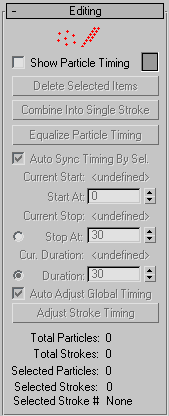
Two levels of sub-objects are available for selection: Particles and Strokes. The As with other sub-object types in 3ds Max, each level remembers its selection. Selected particles are red.
-
 Particle
Particle - Lets you select particle seeds by clicking them or dragging a region.
-
 Event
Event - Lets you select entire strokes. At this level, you can select all particle seeds in one or more strokes with standard selection methods.
- Show Particle Timing
- When on you can scrub the time slider to see particle timing in the viewports. Particles start out with the color specified by the Show Particle Timing color swatch. As you scrub the time slider, each particle turns white when it reaches its emission time.
The particle timing displayed with this option is taken from the current stroke timing settings stored in the Particle Paint helper. This timing might differ from the timing set by a Birth Paint operator.
Available only when not at a sub-object level (Particles or Strokes).
- Delete Selected Items
- Deletes selected particles or strokes. You can also use the Delete key.
- Combine Into Single Stroke
- Combines selected strokes into a single stroke. The particle seeds are intermixed according to their relative timing. You can use this tool to combine short or single-particle strokes into a larger stroke.
Available only at the Stroke sub-object level when multiple strokes are selected.
- Equalize Particle Timing
- Evens out the distribution of particle timing within a stroke. This tool is useful for evening out strokes where some particles have been deleted.
Available only at the Stroke sub-object level.
- Auto Sync Timing by Sel.
- When on, sets Start At, Stop At, and Duration (see following) to the current start frame, stop frame, and duration of the currently selected stroke. This option takes effect only if a single stroke is selected.
- Current Start
- Shows the start frame of the currently selected stroke(s). If multiple strokes with different start times are selected, then the value shown is <multiple>.
- Start At
- The start time for selected strokes. If you change this value, the new time goes into effect when you click Adjust Stroke Timing.
- Current Stop
- Shows the end frame of the currently selected stroke(s). If multiple strokes with different end times are selected, then the value shown is <multiple>.
- Stop At
- The end time for selected strokes. If you change this value, the new time goes into effect when you click Adjust Stroke Timing. You can choose either this method or the Duration method for changing the length of the stroke.
- Cur. Duration
- Shows the duration of the currently selected stroke(s). If multiple strokes with different durations are selected, then the value shown is <multiple>.
- Duration
- The duration of selected strokes. A change to this value goes into effect when you click Adjust Stroke Timing. You can choose either this method or the Stop At method for changing the length of the stroke.
- Auto-Adjust Global Timing
- When on, changing the stroke timing automatically changes the timing in any related Birth Paint operators in Particle Flow. This option has an effect only if a Birth Paint operator that references the Particle Paint helper is present in the scene.
- Adjust Stroke Timing
- Adjusts the timing of selected strokes to match the values for Start At, and Stop At or Duration.
- Total Particles
- Displays the total number of particle seeds associated with the Particle Paint helper.
- Total Strokes
- Shows the total number of strokes in the Particle Paint helper.
- Selected Particles
- Shows the number of selected particles. At the Particles sub-object level, it shows the number of selected particles. At the Strokes sub-object level, it show the total number of particles in the selected strokes. At the object level, it displays the number of selected particles at the Particles sub-object level.
- Selected Strokes
- Shows the number of selected strokes. The value changes for different sub-object levels. At the Particles level it shows the number of strokes that have selected particles. At the Strokes level it shows the number of directly selected strokes. At the Object level it shows the same amount as in the Strokes level.
- Selected Stroke #
- Shows the sequence number of the currently selected stroke. Strokes are stored in the order in which they are made.