The Simulation Parameters rollout settings let you specify general properties of the simulation such as gravity, start and end frames, and sewing-spring options. These settings apply to the simulation on a global scale, that is, to all objects in the simulation.
Interface
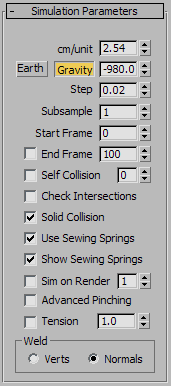
- cm/unit
-
Determines how many centimeters there are per 3ds Max system unit.
Cloth automatically sets cm/unit to the equivalent of 2.54 centimeters per inch (the default system unit in 3ds Max). For example, if you set the system unit to one foot, Cloth automatically sets cm/unit to 30.48 (12x2.54).
Size and scale are important when doing cloth simulation because a 10-foot curtain behaves much differently from a one-foot square handkerchief, even if they are made from the same fabric.
- Earth
-
Click this button to set the Gravity value to that of planet Earth.
- Gravity
-
When on, the Gravity value (see following) affects cloth objects in the simulation.
- [Gravity value]
-
The force of gravity in cm/sec 2 . A negative value applies gravitational force downward. A positive value (i.e., no sign) means gravity will act to move cloth objects upward. The default value is set to be the same as Earth's gravity: –980.0 cm/sec 2 .
- Step
-
The maximum size of the time step the simulator takes.
This value is measured in seconds. The value must be less than the length of one frame (less than 0.033333 for 30 fps animation). A value of 0.02 is generally the largest value you want to use. Reducing this value causes the simulator to take longer to calculate, but will in general give better results. The simulator will automatically reduce its time steps as needed, but this is the maximum value that it will try. This value works in conjunction with the Subsample parameter: The actual maximum value=Step value divided by Subsampl value.
- Subsample
-
The number of times per frame that 3ds Max samples the position of solid objects. Default=1.
At the default value, Cloth samples the solid objects in the simulation once every frame. Increasing this value should help when objects are moving or rotating quickly, but be aware that the higher you set the value, the slower the simulation will be.
- Start Frame
-
The frame at which the simulation starts. If you change this value after the simulation has been performed, the cache will be moved to this frame. Default=0.
- End Frame
-
When on, determines the frame at which the simulation will stop. Default=100.
- Self Collision
-
When on, detects cloth-to-cloth collisions. Leaving this off will speed up the simulator, but will allow cloth objects to interpenetrate.
The numeric setting specifies the extent to which Cloth tends to avoid self-colliding cloth objects, at the cost of simulation time. Range=0 to 10. Default=0.
This is a maximum limit. If Cloth needs fewer calculations to resolve all collisions, it will use fewer. In most cases, a value greater than 1 isn't necessary.
- Check Intersections
-
(Discontinued feature. This checkbox has no effect.)
- Solid Collision
-
When on, the simulator takes into account cloth-to-solid object collisions. This is almost always left on.
- Use Sewing Springs
-
When on, uses the sewing springs created with Garment Maker to pull the fabric together.
This works only with objects that have been made with Garment Maker. Turn this option off once the garment has been pulled together. When off, Cloth will identify vertices that are sewn together and will always keep them coincident. When on, there is always a chance for the vertices to come apart if the sewing springs are not strong enough (actually, there will always be some slight gap between the vertices in this case).
- Show Sewing Springs
-
Toggles the visual representation of the sewing springs in the viewports. These do not render.
- Sim on Render
-
When on, triggers the simulation at render time. Use this for generating a simulation with a network computer, which lets you continue to work on other aspects of your scene with your own computer. See a procedure here.
After the render is completed, Cloth writes a cache for each cloth object. You can specify this cache file on the Selected Object Rollout (Cloth) (which is available only when a single object is selected). If you do not specify a name, 3ds Max creates one.
The numeric value indicates the priority of the simulation; the simulations are run in ascending order. For modifiers with the same priority, the order is undefined.
Note: Each object has its own cache file, which is temporarily created when the MAX file is opened. On saving the file, the cache is incorporated into the MAX file. When Sim On Render is on, the cache file specified is created and written to, but is not read from as you change the time slider. The cache file must be loaded into the internal cache file before you can see it. - Advanced Pinching
-
When on, Cloth tests for cloth pinched between two parts of the same collision object.
This option helps with cloth colliding with small features of the collision objects, such as fingers. There is a significant performance hit for high-resolution collision objects.
- Tension
-
Lets you visualize the compression/tension in the fabric by means of vertex coloring. Stretched cloth is indicated by red, compressed by blue, neutral by green. The numeric setting lets you change the range of tension/compression illustrated by a complete traversal from red to blue. The higher this value, the more gradual the shading. This works only for Garment Maker objects.

Tension off

Tension on and set to 0.02
Weld group
Controls how cloth is smoothed across a tear that you set up, before the cloth has been torn.
The difference between these two options is primarily in whether they are compatible with a Point Cache modifier. See Point Cache Modifier (Object Space).
- Verts When chosen, Cloth welds the vertices before tearing occurs. This creates a smooth mesh; however, its topology changes when the tear occurs, so when you choose this option you can’t use a Point Cache modifier with the Cloth animation.
- Normals (The default.) When chosen, uses face normals to generate smoothing. The topology of the Cloth object does not change, so when this option is chosen, you can use a Point Cache modifier with the Cloth animation.