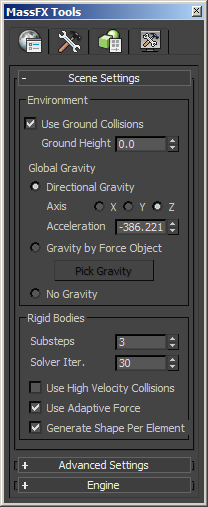The MassFX Tools dialog provides ready access to most general settings and controls for creating physical simulations in 3ds Max. It contains four tabbed panels, each of which is described in detail in its own topic within this section. You can open the dialog by clicking the leftmost button on the MassFX toolbar, or you can go directly to the panel of interest by choosing its button from the MassFX Tools flyout on the toolbar.
Interface
The MassFX Tools dialog opens initially floating over the viewports. You can dock it by dragging the title bar to the left or right side of the program window or by right-clicking the title bar and choosing Dock  Left/Right. To close the dialog, click the Close button in the top-right corner or invoke the same command you used to open the dialog.
Left/Right. To close the dialog, click the Close button in the top-right corner or invoke the same command you used to open the dialog.