
The Multi-Object Editor panel on the MassFX Tools dialog lets you specify local dynamics settings for objects (rigid bodies and constraints) in the simulation. The main difference between these settings and the comparable ones for the Rigid Body modifier or Constraint helper on the Modify panel is that the Multi-Object Editor panel lets you set properties for all selected objects simultaneously, while the Modify panel settings are available for only one object at a time.
You can change settings for any number of selected rigid bodies or constraints, but not both. If the selection consists of different types of objects or no objects, an appropriate message appears on the Multi-Object Editor panel.
Tip: Most of these settings are also available on the Modify panel for the MassFX Rigid Body modifier or UConstraint helper, but in general you might prefer to use them from the Multi-Object Editor for these reasons:
- The Multi-Object Editor is non-modal, so it remains open and the settings available even when the Modify panel is not active.
- As mentioned, the settings are available in the Multi-Object Editor for any number of selected objects, not just one at a time as on the Modify panel.
When Parameter Values Differ Within the Selection
When editing multiple selected objects that have different values for a given property, the Multi-Object Editor settings indicate this in the following ways. In all cases, changing such a setting applies the new value to all selected objects.
- If the setting is numeric, such as the Until Frame value, the field is blank.
- If the setting is a radio button, such as the Locked/Limited/Free choices for constraints, all of the options are blank.
- If the setting is a checkbox, such as Use High Velocity Collisions, the checkbox is filled in or checked and grayed out, depending on whether Scheme is set to Use Windows Theme, rather than empty or checked, as in the following illustration.
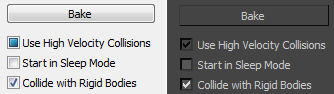
Mixed checkbox settings
.Left: with Windows Aero
Right: with other settings, such as Custom Colors (right)
Note: In the dark UI scheme, grayed out is indicated with a black check mark, as opposed to a white one. In this case, you can change the grayed-out setting by clicking it.
The rollouts that appear on the Multi-Object Editor panel depend on whether rigid bodies or constraints are selected. For details, see the following topics: