Learn how to create a shortening feature on a beam and modify its properties and representation in the 3D model.
A shorten processing object is created into the same layer as the beam. By setting a positive shorten value the beam is trimmed and by setting a negative shorten value the beam is extended.
You can create a diagonal cut by assigning a rotating angle of the main axis to the processing objects.
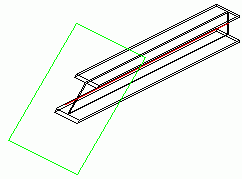
Access the command
Features tool palette:
 (Shorten)
(Shorten)
Command line: _AstM4CrBeamShort
Create a beam shortening
- From the Features tool palette, select
 (Shorten)
(Shorten)
- Select a beam at a reference end.
- The beam is shortened.
The properties dialog box appears where you can modify the properties.
Display the beam processing object
- Select the beam.
- Right click and select Advance Properties from the context menu.
- On the Display type tab select the Features representation type.
Modify the beam length
- Select the beam processing. Right click and select Advance Properties from the context menu.
- On the Shape tab, in the Reference field, set the shortening (or lengthening) size.
Modify the shortening angle
- Select the beam processing.
- Right click and select Advance Properties from the context menu.
- On the Shape tab define the rotation angle around the Y or Z main axis of the beam. Both rotating angles can be combined.
Modify the increment for length modification using grip points
- Select the beam processing.
- Right click and select Advance Properties from the context menu.
- On the Shape tab, in the Length field, set the increment (grid jump) when using the grips.