Learn what happens in the numbering process of model elements.
Start the Numbering
Before starting make sure that no elements are selected. If there are any selected parts, only those parts will be considered by the numbering process.
Tip: Number the entire model to avoid possible problems later.
- In the Output tab
 Part marks panel
Part marks panel  Click
Click
 (Numbering). The Numbering dialog box appears.
(Numbering). The Numbering dialog box appears.
- In the dialog box, make the necessary settings:
- The numbering method.
- The numbering for single parts and assembly parts can be performed in one step or separately. Unless numbering both single parts and assemblies together (recommended), then single part numbering must be done first.
- The start value for the numbering.
- Additional numbering options.
- Click OK.
The numbering report is displayed in a dialog box.
The assigned marks are visible on the Naming tab of the object properties dialog boxes.
The Numbering Report
Displays the list of elements and their part marks for an entire model or a selection set. The objects are numbered with continuous index numbers.
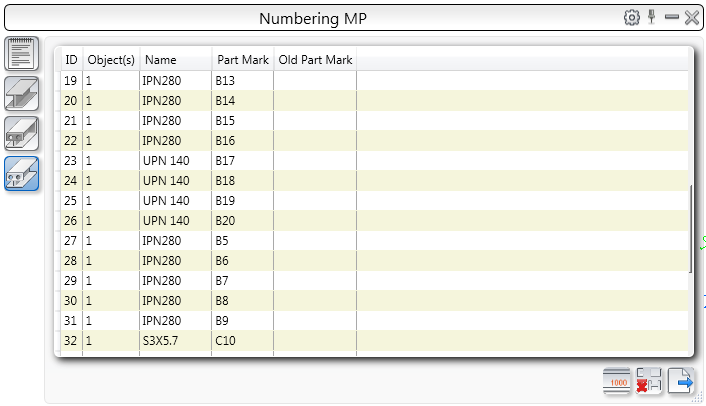
| Option | Description |
|---|---|
 (Notification(s)) (Notification(s))
|
Displays the list of all messages shown during the numbering and clash check processes. |
| The list of elements | For each numbered element the following information is displayed:
You can use the list to locate the elements in the model. |

|
Filters the list of elements by preliminary mark. |

|
Filters the list of elements by single part mark. |

|
Filters the list of elements by assembly mark. |
- Double clicking on a line corresponding to an element zooms directly to that element.
- Selecting a line highlights the element in the model.
The Toolbar
| Option | Description |
|---|---|

|
Displays the Numbering dialog box. |

|
Turns off the highlight and the marking arrow. |

|
Exports the numbering result in a text file. |