You can choose to ignore the holes on elements during numbering - this gives you the possibility to have the same part mark for similar elements which only have different hole pattern characteristics.
The Use hole(s) for numbering checkbox is available in the properties dialog for holes, bolts and anchors and in the properties dialog of the elements, such as beams and plates, on which the holes, bolts and anchors are applied.
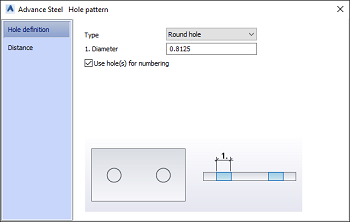
For example, to obtain the same part mark for two plates that have the same properties, but different hole patterns, check the Use hole(s) for numbering box for all the holes that have no correspondent on the other plate.
For bolts and anchors, you can find the Use hole(s) for numbering box, in the Hole definition and in the Behavior tabs of the properties dialog.
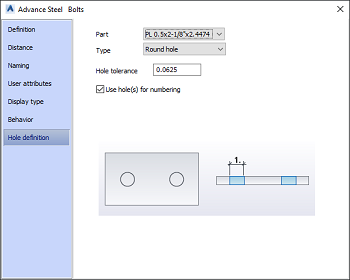 |
The Use hole(s) for numbering option is set only for the holes on the selected part. |
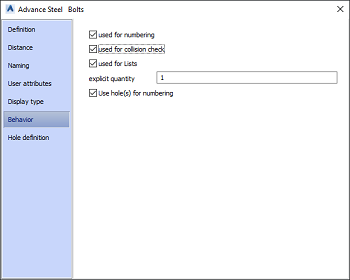 |
The Use hole(s) for numbering option is set for the holes created by the bolt on all connected elements. |
| THE USE HOLE(S) FOR NUMBERING CHECK BOX STATES | |
|---|---|
| The Behavior tab controls the holes created by the selected bolt or anchor on all the connected elements. | The states can be:
|
| For holes, you can set the Use hole for numbering option in the Hole definition tab of the properties dialog. | |
For host elements such as beam and plates on which holes, bolts or anchors are placed, the Use hole for numbering checkbox is found in the Behavior tab of the properties dialog.
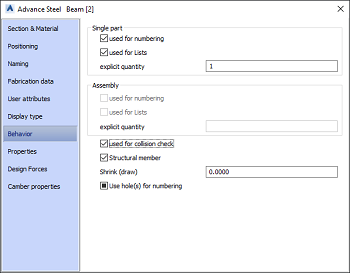
Note:
If you check or uncheck the box in the host element properties, the state of the Use hole for numbering checkbox will be modified at once for all the holes (individual holes and holes created by bolts or anchors) created on that specific element. Host elements which do not have any holes will have the Use hole for numbering checkbox greyed out. |
The states can be:
|
The Use hole(s) for numbering checkbox in the Search and mark objects dialog
The Use hole(s) for numbering checkbox is available in the Search and mark objects dialog  Behavior tab. You can identify the elements which have the Use hole(s) for numbering box checked, unchecked or filled by using the checkboxes belonging to this option, and selecting the desired object type in the Objects tab.
Behavior tab. You can identify the elements which have the Use hole(s) for numbering box checked, unchecked or filled by using the checkboxes belonging to this option, and selecting the desired object type in the Objects tab.
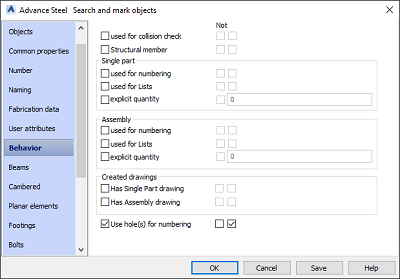
If both boxes corresponding to the "Use hole(s) for numbering" option are checked, the search filter will identify the elements having at least some of the holes ignored during numbering.
Object presentation and labeling of holes not used for numbering
The holes that are ignored for numbering can have a different representation or labeling rule than the rest of the holes. For this purpose, you can use the "Holes (ignored for numbering)" model object available in the Drawing Style Manager  Model objects
Model objects  Holes.
Holes.
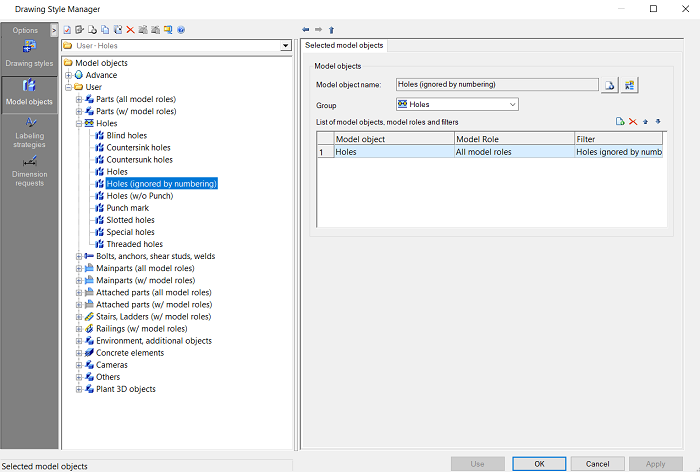
By default, the holes that are not used for numbering are not detailed by the out-of-the-box Advance Steel drawing styles. In order to detail and set the desired representation for the holes not used for numbering, you need to add a new rule row for the "Holes (ignored for numbering)" model object in the "Objects presentation" list, of the drawing style in use. Choose the Presentation and Labeling rules for the holes that will not be used for numbering. For example, if the Presentation is set to Off, the holes not used for numbering will not be visible in the drawing. The row created for the holes not used for numbering should be moved above the row controlling the presentation of the other holes.
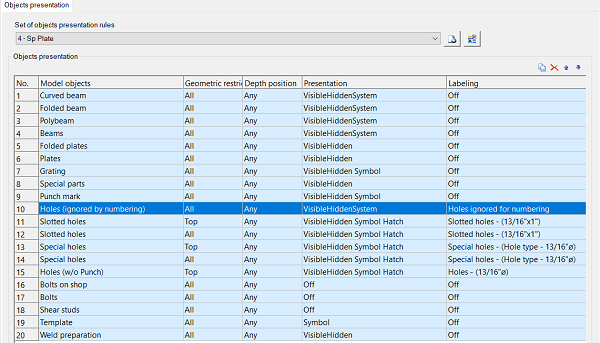
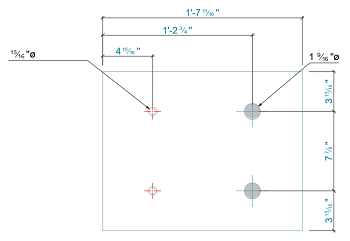
- one of the holes (chosen randomly), if all the elements were selected during detail creation.
- the selected hole, if only one specific hole was selected.