Snap a brush to a curve
When you are sketching, you can snap a brush to a curve (or surface isoparametric curve or curve-on-surface). This allows you to use curves as sketching guidelines.
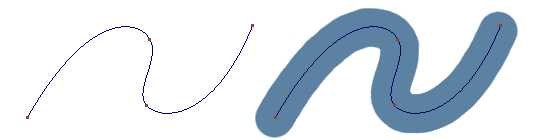
-
With a brush active click the
 button to the right of the prompt line, or hold down
button to the right of the prompt line, or hold down  +
+  , to activate curve snapping.
, to activate curve snapping. -
Move the stylus so the brush profile is near the curve.
The brush profile will jump onto the curve.
Tip:To set the brush curve snap tolerance, choose Preferences > General Preferences

 , then choose Paint from the left side of the option window, and set Brush Curve Snap Tolerance to the number of pixels the brush cursor must be from a curve in order for the brush profile to jump onto the curve.
, then choose Paint from the left side of the option window, and set Brush Curve Snap Tolerance to the number of pixels the brush cursor must be from a curve in order for the brush profile to jump onto the curve. -
Drag the stylus along the curve.
-
Click the
 button again, or release
button again, or release  +
+  , to de-activate curve snapping.Tip:
, to de-activate curve snapping.Tip:You can snap to invisible curves (see ObjectDisplay > Invisible
 ) or curves on invisible layers (Layers > Visibility > Invisible
) or curves on invisible layers (Layers > Visibility > Invisible  ).
).