Sketch using brush symmetry
How to sketch and automatically have the strokes mirrored, either bilaterally or radially.
Use bilateral symmetry
-
Choose Paint > Paint Symmetry > Modify Canvas Brush Symmetry


-
In the option box, set Symmetry Type to Bilateral
The axis of symmetry appears as a dotted line.
-
Modify the axis in the following ways:
- Drag the central red dot to move the axis.
- Drag a red double-arrow to change the orientation of the axis. The axis rotates around the other double-arrow.
- Move the double-arrows along the axis to change the rotation pivots.
- Click the Reset button at the bottom of the window to reset the axis to its original position.
-
Select any brush and start sketching.
Everything you sketch on one side of the axis automatically gets drawn on the other side, as a mirror image.
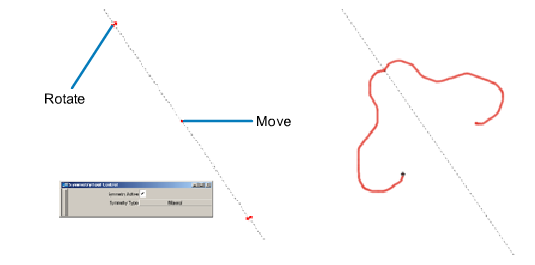
Use radial symmetry
-
Choose Paint > PaintSymmetry > Modify Canvas Brush Symmetry


-
In the option box, set Symmetry type to Radial, and Num Radial Sections to the number of sections.
A number of axes of symmetry (equal to the value of Num Radial Sections) appear as dotted lines radially emanating from a center point.
-
Modify the axes in the following ways:
- Drag the central red dot to move the center point.
- Drag the red double-arrow to change the orientation of the axes (by rotating them around the center point).
- Click the Reset button at the bottom of the window to reset the axes to their original position.
-
Select any brush and start sketching.
Everything you sketch within one of the sections automatically gets drawn in all the other sections, creating a sort of kaleidoscopic effect.
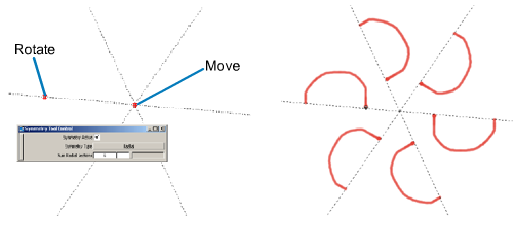
Stop sketching symmetrically
Do one of the following to toggle off symmetry:
- In the option box, turn off Symmetry Active.
- Choose Paint > PaintSymmetry > Toggle Canvas Brush Symmetry
 .
.