You can add standard styles to project drawings in Style Manager. When standards drawings are specified in the project standards configuration, they are displayed in Style Manager when you open a project drawing. Styles can be dragged from the project node to the project drawing node here.
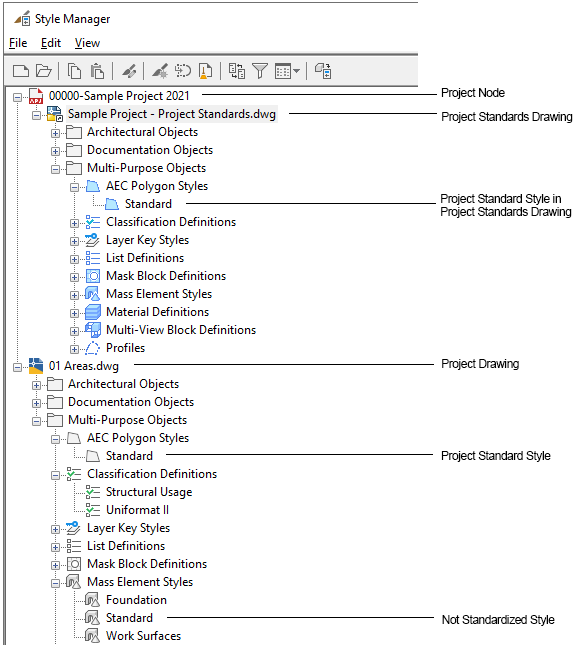
Standard styles in Style Manager
- Open the project drawing to which you want to add standard styles.
- Click

 .
. 
The standards drawings specified in the standards configuration are listed under the project node.
- Expand the node for the project standards drawing containing the style you want to add, and expand subnodes as necessary to locate the style.
- Drag the style from the project standards drawing node to the project drawing node in the tree view.
The standard style is copied to the project drawing node.
Note: For the synchronization of the standard style to work, the style needs to come from a standards drawing that has been selected as a standards drawing for this style type in the configuration setup. For example, if the standards drawing “Wall Styles.dwg” has been configured as the standard for wall styles, and the standards drawing “Door Styles.dwg” has been configured as the standards drawing for door styles, you should not copy any wall styles from the “Door Styles.dwg” to the project drawing. Because that drawing has not been defined as the standards drawing for wall styles, the copied styles will display as not standardized in the synchronization. - Click OK.
You can also drag styles from a project standards drawing into a drawing that is not part of the current project. If the drawing is not part of any project, no synchronization will happen to that style in the future. If the drawing is part of a different project, the style will display as not standardized in future synchronizations of that project, unless that project references the same standards drawing from which the style was dragged.