You can add standard display settings to project drawings in the Display Manager. When a standard display drawing is specified in the project standards configuration, it is displayed in Display Manager under the project node. From there, display configurations, display sets, and display representations can be dragged to the project drawing nodes.
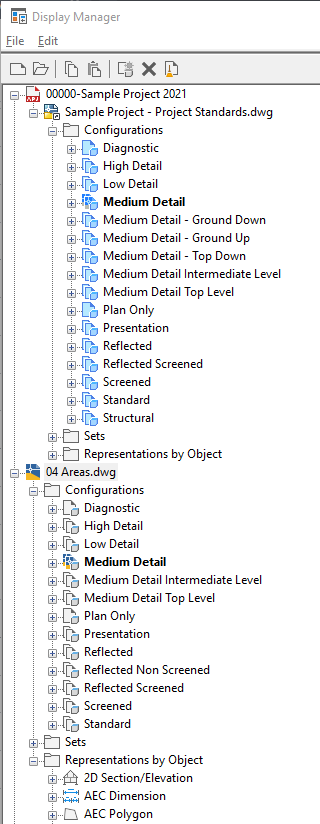
Adding standard display settings from Display Manager
- Open the project drawing to which you want to add standard display settings.
- Click

 .
. 
The drawing that has been defined as display standards drawings in the project standards configuration is listed under the project node.
- Expand the standards drawing node and navigate to the desired type nodes for Configurations, Sets, and Representations by object.
- Drag the component to the project drawing node in the tree view.
- Click OK.