Using the Detail Component Manager dialog box, you can navigate among different detail component databases. A hierarchical tree view and a filter feature make it easy to locate individual components within a database. Once you find the component you need, you can insert it into a drawing, or you can drag and drop it onto a tool palette for repeated use. Note that the five buttons arranged vertically in the middle of the dialog box are unavailable unless you have edit privileges for the selected database.
You can access the Detail Component Manager in the following ways:
- Click

 . Find
. Find - Right-click any detail component insertion tool on a tool palette in the workspace, and then click Detail Component Manager.
- On the Tool Properties worksheet for a detail component tool, click the Select a Component icon on the Component line.
Note: When accessed from the Tool Properties worksheet, the Detail Component Manager is displayed in read-only mode, and the dialog box is titled “Select Component.” The hierarchical tree view is expanded to highlight the component currently specified for the tool, and the component table is open at the bottom of the dialog box. Note also that the Insert Component button is replaced by a Select Component button.
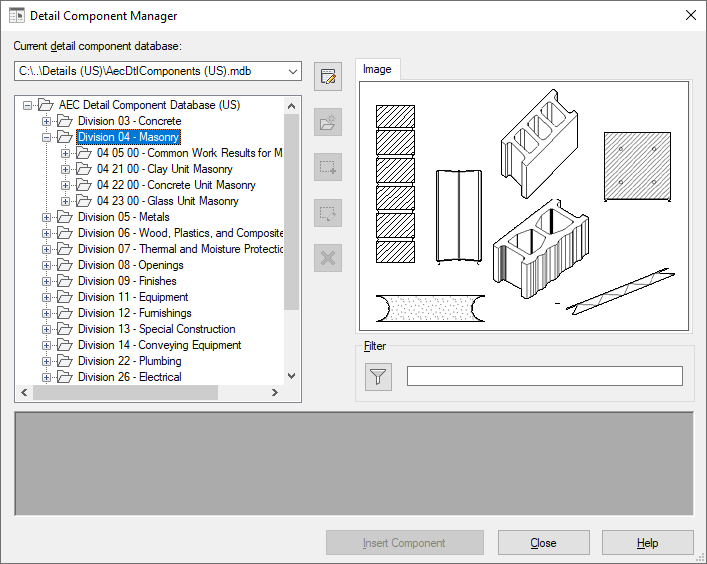
The Detail Component Manager dialog box