Use this procedure to locate a detail component.
- Use any of these methods to open the Detail Component Manager (sometimes also called the Select Component dialog box):
To start the command from... Then... the ribbon click 

 .
.
a tool on a tool palette right-click the tool, and choose Detail Component Manager. a tool properties worksheet open the Tool Properties worksheet for a tool, and click the Select a Component icon on the Component title bar. the command line enter DtlComp and then enter as (for ASsign). - For Current detail component database, select a database from the drop-down list. The database provided with the software is the AEC Detail Component database (AecDtlComponents(US).mdb), which is based on the CSI MasterFormat 2004 standard. You may also access other locally installed databases.
- Navigate to the detail component table level of the hierarchy for the selected database using either of the following methods:
- Expand nodes in the hierarchical tree view until you reach the table level, then select a table name to display its contents in the grid at the bottom of the dialog box.
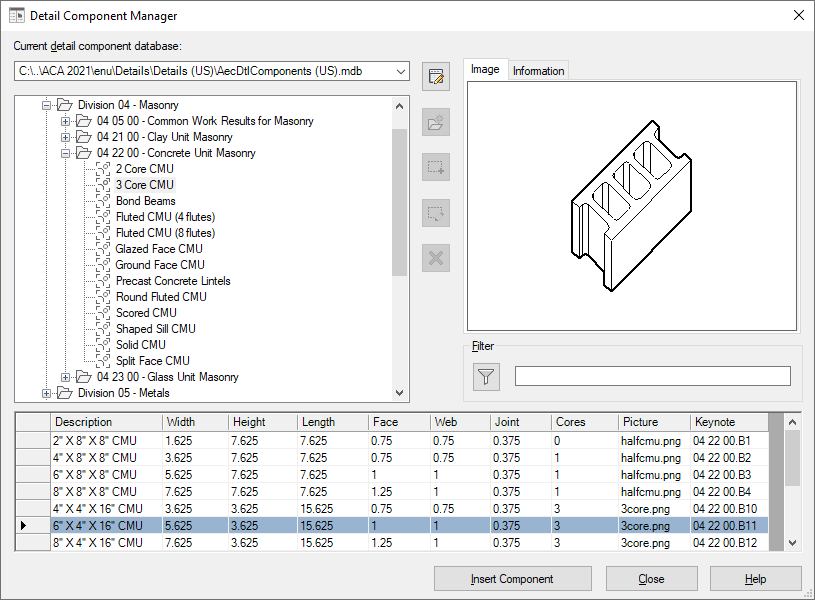
The Detail Component Manager dialog box with concrete mansonry table displayed
- Type a word or character string in the Filter box, and then click
 , or press Tab, or press Enter. This expands all nodes under any node whose name includes the string you entered, and displays the component table for the first table name that contains that string. This is a quick way to navigate to a component whose name you know, but it may expand multiple groups or subgroups in multiple divisions. If you know the division or group containing the component table you want, it is faster to expand the nodes yourself.
, or press Tab, or press Enter. This expands all nodes under any node whose name includes the string you entered, and displays the component table for the first table name that contains that string. This is a quick way to navigate to a component whose name you know, but it may expand multiple groups or subgroups in multiple divisions. If you know the division or group containing the component table you want, it is faster to expand the nodes yourself. 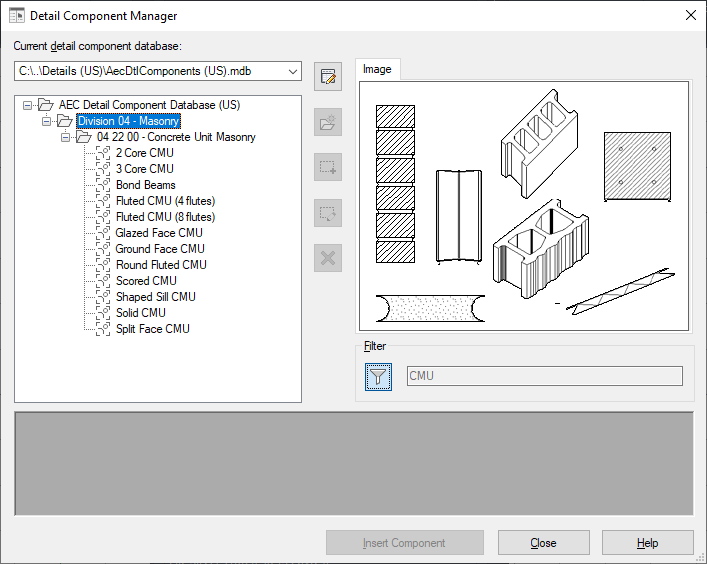
Using the Detail Component Manager filter
- Expand nodes in the hierarchical tree view until you reach the table level, then select a table name to display its contents in the grid at the bottom of the dialog box.
- Once the components for the selected table are displayed in the bottom panel of the dialog box, you can use the vertical scroll bar or your mouse scroll wheel to locate a particular component. Clicking anywhere on a row selects that component. Note that the number of column headings varies from one component table to another. For some tables, you need to expand the window or use the horizontal scroll bar to view all columns.