Use this procedure to specify the display of treads and risers and edit the thicknesses and widths of treads, risers, and landings. Also, you can specify whether these properties of the style are allowed to vary with individual stairs.
- Open a tool palette that has a stair tool.
- Right-click a stair tool, and click Stair Styles. Note: Alternatively, select a stair in the drawing, and click


 .
. 
- Select the stair style you want to change.
- Click the Components tab.
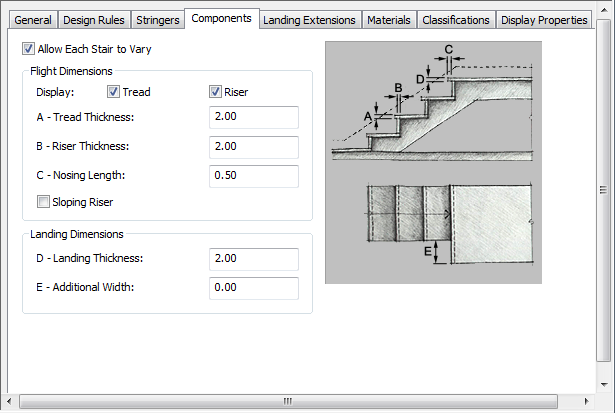
- Specify whether stairs of this style can vary:
If you want to… Then… specify flight dimensions, such as tread thickness, riser thickness, and nosing length, when you add or modify stairs select Allow Each Stair to Vary. require that all stairs of this style use the flight dimension settings of the style clear Allow Each Stair to Vary. Note: If Allow Each Stair to Vary is checked, changes on this tab do not affect existing stairs. To make these stairs match the style settings, select the stair, display its properties, display the Components worksheet, and click Reset to Style Values. - Turn the display of treads and risers on or off.
If tread is off, the tread thickness and landing thickness become unavailable.
- Specify the flight dimensions:
If you want to… Then… specify the thickness of treads enter a value for Tread Thickness. specify the thickness of risers enter a value for Riser Thickness. specify the length of the edge of a stair tread that projects over the riser enter a value for Nosing Length. specify sloping risers select Sloping Riser. - Specify the landing dimensions:
If you want to… Then… specify the thickness of landings enter a value for Landing Thickness. specify additional width for landings enter a value for Additional Width. - When you finish changing the properties of the stair style, click OK.