Use this procedure to add a tread to a winder turn.
The winders within the turn zone are set to an angle converging on the Turn Center grip.
- Select a 1/2 turn or 1/4 turn stair.
- If the Winder Style is balanced, select the circular Edit Turns trigger grip. The Select Winder Style dialog box is displayed. Note: Only the winder styles present in the drawing are displayed.
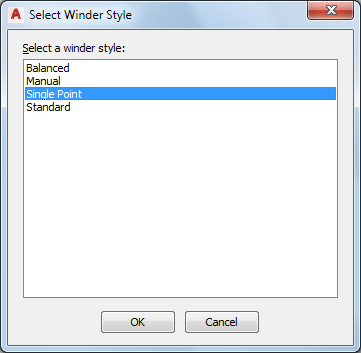
Select Winder Style dialog box
- Select a Single Point style from the list, and click OK. Note: To select the style from the Properties palette, click the Design tab, expand Basic, expand General, and select Single Point for Winder Style.
- Select the Edit Turns trigger grip.
- Select the Add Tread to Turn grip.
A tread is added to the winder turn. If you continue to add treads, the stair will eventually display a solution tip icon. Use the Undo command to restore the previous tread configuration.
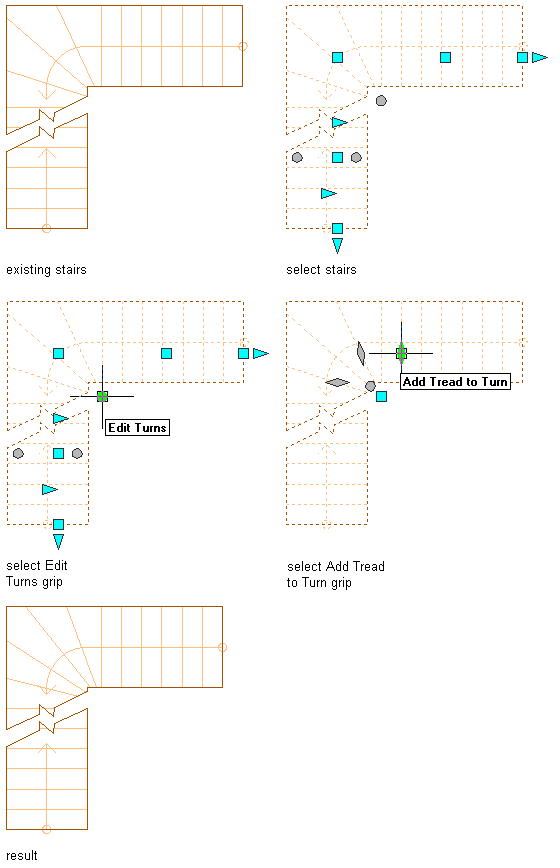
Adding a tread to a winder turn
Note: To have the converging point on the edge of the stair, you must clear the Use Riser Lines setting. - When you have finished adding treads, you can click the Exit Edit Turns grip to return to the default stair edit mode, or right-click and click Deselect All to turn off grips.