Use this procedure to perform the following tasks on the Roof/Floor Line worksheet on the Properties palette:
- Add, move, or remove vertices in the roof line or the floor line of a wall.
- Add gables or steps to a roof line or steps to a floor line that was previously edited by adding vertices that define these conditions.
You can also edit the roof line and the floor line graphically.
- Double-click the wall you want to change.
- Expand Advanced, and expand Worksheets.
- Select Roof/Floor Line.
- Select Edit Roof Line, or select Edit Floor Line.
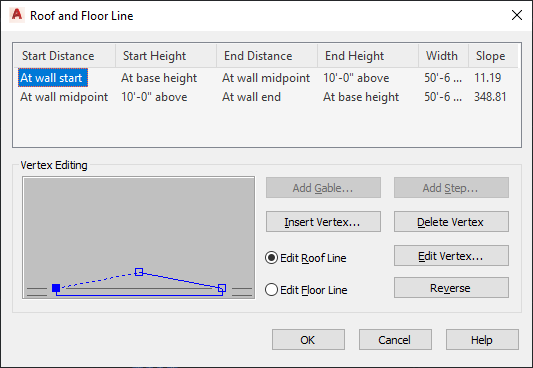
Changing the vertices of a roof line
The active vertex in the illustration changes when you select a different line to edit. Any changes you make to the wall are reflected in the illustration.
- To add a vertex, click Insert Vertex. Specify the horizontal offset and vertical offset for the new vertex and each offset distance, and click OK.
The following illustration shows modifying the roof line of a wall by adding a vertex.
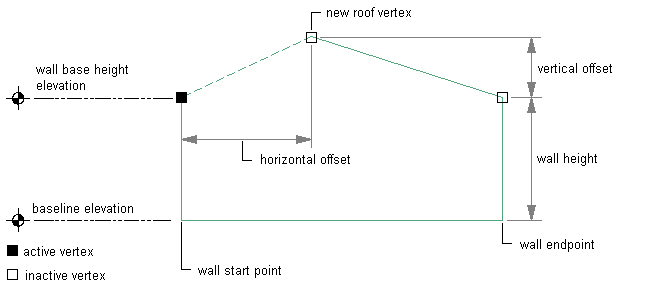
Modifying a roof line of a wall by adding a vertex
The following illustration shows modifying the floor line of a wall by adding a vertex.
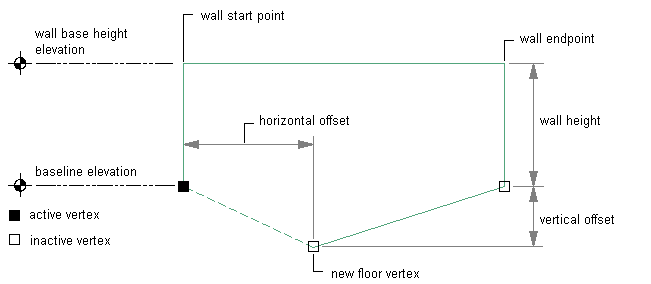
Modifying a floor line of a wall by adding a vertex
- To move a vertex, select the vertex from the table or the illustration, and click Edit Vertex. Specify the horizontal offset and vertical offset for the new vertex and each offset distance, and click OK.
- To delete a vertex, select a vertex, and click Delete Vertex.
The selected vertex is deleted, and the line automatically connects the 2 adjacent vertices.
- To reverse the roof line or the floor line, click Reverse.
- Click OK.