Use this procedure to change the way styles are sorted in the Style Manager. By default, the names of open drawings and templates are displayed in the tree view in the left pane. When you expand a drawing in the tree view, the individual styles within the drawing are grouped into 3 categories: Architectural Objects, Documentation Objects, and Multi-Purpose Objects. If you expand a category, the individual styles are listed alphabetically by style type.
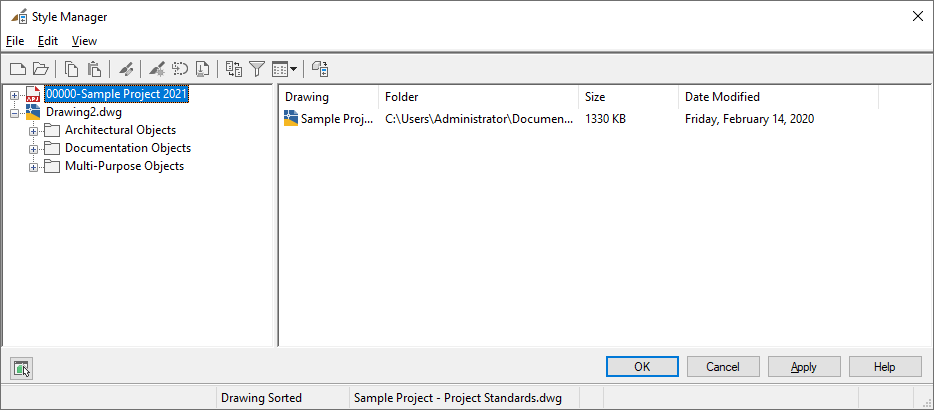
Styles sorted by drawing
To see the styles available in each drawing for a particular style type, such as door styles, you can sort by style. Styles are then grouped by category, and organized by type and then by drawing.
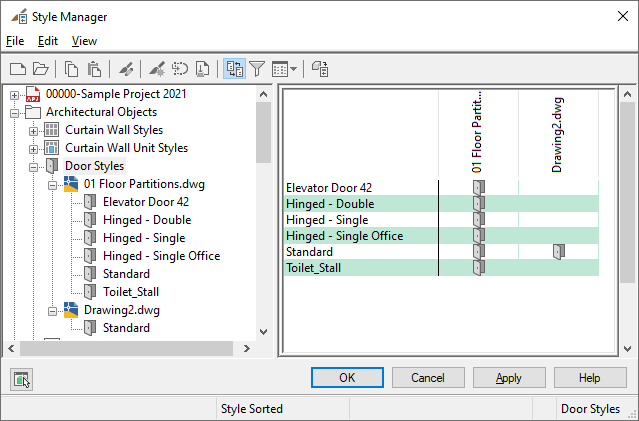
Styles sorted by style type
The status bar at the bottom of the Style Manager indicates whether the styles are sorted by drawing or by style type.
To switch how styles are sorted in the Style Manager
- Click

 .
. 
By default, styles are sorted by drawing.
- On the toolbar of the Style Manager, click
 to sort styles by style type.
to sort styles by style type. Alternatively, on the menu bar of the Style Manager, click View menu
 Explore
Explore  By Style.
By Style. - If you want to view the styles available in a drawing, expand a category, a style type, and then the drawing.
- To restore the by-drawing sort order, click
 again.
again.