When you have selected an object the contextual tab gives you access to editing the style of the object.
Editing the style of the selected object
- Select the object.
- Click

 .
. The style properties of the selected object are displayed. You can edit them as necessary.
The ribbon also lets you access other styles of the same type.
Editing other styles of the same type
- Select the object.
- Click


 .
. This opens Style Manager with only styles for that object type displayed, for example, only wall styles or door styles. You can edit them as necessary.
Depending on the object you have selected, you may be able to access not only styles for that object, but also styles of objects that act as supporting objects. For example, when you have selected a space, you can access space styles, zone styles, zone templates, and display theme styles.
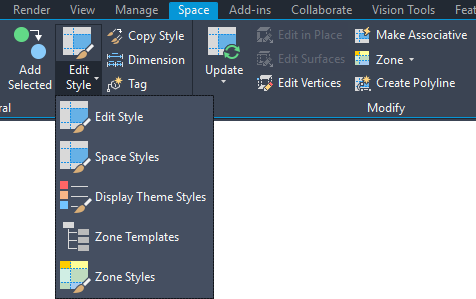
Accessing supporting style types from the ribbon
- Select the object.
- Click

 , and select the desired style type.
, and select the desired style type.