Use this procedure to create a stair interference area in a wall. When you add an interference condition between a stair and a wall, an opening is created in the wall around the stair, based on the stair’s specified headroom height and left and right side clearances for straight and multi-landing stairs or inside and outside clearances for spiral and U-shaped stairs.
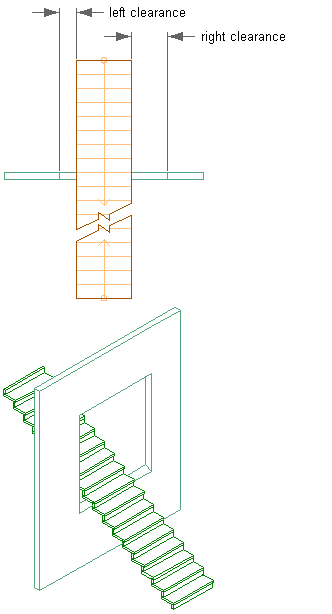
Specifying the left and right side clearances for a wall interference condition
- Create a stair that intersects with a wall.
- Double-click the stair object to open the Properties palette.
- Click the Design tab, expand Advanced, and expand Interference.
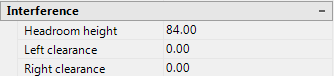
- Set the size of the interference condition:
If you want to… Then… specify the height above the treads for the interference condition enter a value for Headroom height. specify the left and right side clearances for the interference condition for straight and multi-landing stairs enter values for Left and Right Clearance. specify the inside and outside clearances for the interference condition for spiral and U-shaped stairs enter values for Inside and Outside Clearance. - Click in the drawing, not on the stair, to remove the selection.
- Select the wall to intersect, and click


 .
. 
- Select the stair, and press Enter.
- Select the shrinkwrap effect, and press Enter. Note: Changing the Interference values of the stair changes the size of the intersection with the wall.
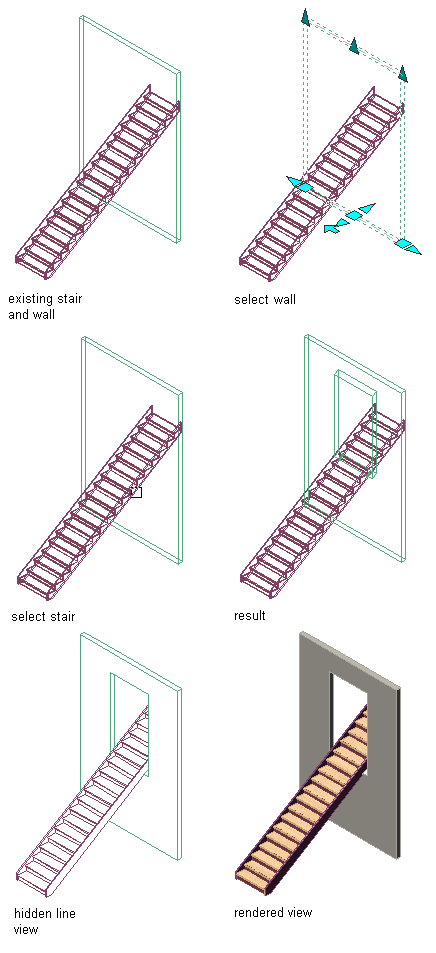
Creating a wall and stair interference condition