Use this procedure to insert a field placeholder in the properties of an individual object.
You can add a field to the properties of an individual object by creating a manual property as a placeholder for the field, to be filled when necessary. This would be useful if you want to add information that is different for each object and needs to be updatable.
Creating the placeholder
Inserting a field in the placeholder
- Click

 .
. 
- In the Style Manager, expand Documentation Objects, and then expand Property Set Definitions.
- Either click an existing property set definition, or right-click, and click New.
- Click the Definition tab.
- Click
 to create a manual property.
to create a manual property. - Enter a name for the manual property, such as LinkedFile.
- Verify that DEFAULT is selected for Start With.
- Click OK.
- Verify that Text is selected for Type. Note: Do not enter any text in the Default field.
- Click OK.
- Double-click the object in the drawing, and on the Extended Data tab of the Properties palette, click
 .
. - Select the property set containing the manual property, and click OK.
- Right-click in the empty manual property, and click Insert Field.
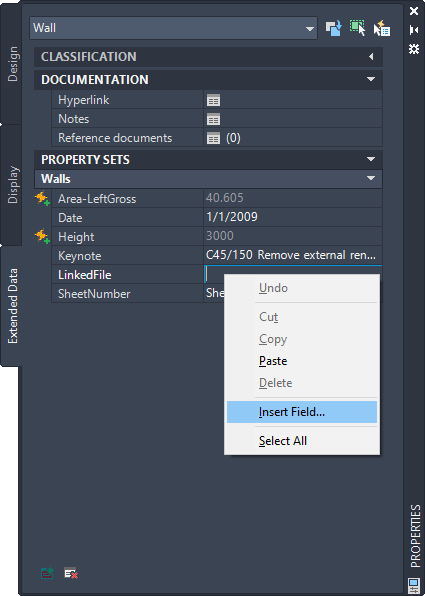
- Define and insert the field and its format.
If you want to insert a… Then… date/time, document, hyperlink, object, system variable, Diesel expression, or plot field see “Use Fields in Text” in AutoCAD help. project field see To Select a Project Field. sheet set field see To Select a Sheet Set Field. keynote field see To Select a Keynote Field. database field see To Select a Database Field. - Define and insert the field and its format.
If you want to… Then… insert a date/time, document, hyperlink, object, system variable, Diesel expression, or plot field, see “Use Fields in Text” in AutoCAD help. insert a project field see To Select a Project Field. insert a sheet set field see To Select a Sheet Set Field. insert a keynote field see To Select a Keynote Field. insert a database field see To Select a Database Field. In this example, you would likely insert a hyperlink to another file. selecting Linked for Field category and then selecting a file as the hyperlink.