PROPERTIES (Command) Find
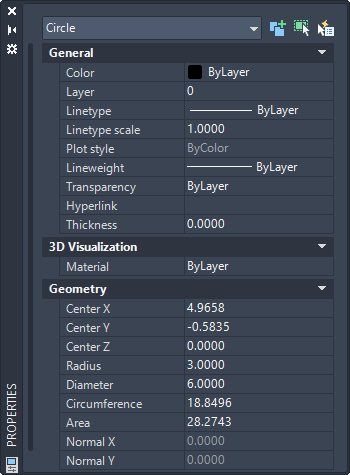
When more than one object is selected, only those properties common to all selected objects are displayed. When no objects are selected, only the current settings of general properties are displayed.
You can specify a new value to modify any property that can be changed. Click the value and use one of the following methods:
- Enter a new value.
- Click the down arrow at the right and select a value from the list.
- Click the Pick Point button to use the pointing device to change a coordinate value.
- Click the QuickCalc calculator button to calculate a new value.
- Click the left or right arrow to increase or decrease the value.
- Click the […] button and change the property value in a dialog box.
When you view properties of AutoCAD objects in AutoCAD LT, some properties might be unavailable.
List of Options
The following options are displayed.
- Object Type
-
Displays the type of object that is selected.
- Toggle Value of PICKADD Sysvar
-
Turns the PICKADD system variable on (1) and off (0). When PICKADD is on, each object selected, either individually or by windowing, is added to the current selection set. When PICKADD is off, selected objects replace the current selection set.
- Select Objects
-
Selects desired objects using any selection method. The properties common to the selected objects are displayed in the Properties palette. You can then modify the properties of the selected objects in the Properties palette, or you can make other changes to the selected objects by entering an editing command.
- Quick Select
-
Displays the Quick Select dialog box. Use Quick Select to create selection sets based on filtering criteria.
Shortcut Menu
The following shortcut menu options are available when you right-click the title bar.
- Move
-
Displays a four-headed arrow cursor that you can use to move the palette. The palette does not dock.
- Size
-
Displays a four-headed arrow cursor that you can use to drag an edge or a corner to make the palette smaller or larger.
- Close
-
Closes the Properties palette.
- Allow Docking
-
Toggles the ability to dock or anchor palette windows. If this option is selected, a window can be docked when you drag it over a docking area at the side of a drawing. A docked window adheres to the side of the application window and causes the drawing area to be resized. Selecting this option also makes Anchor Right and Anchor Left available.
- Anchor Right/ Anchor Left
-
Attaches the Properties palette to an anchor tab base at the right or left side of the drawing area. The palette rolls open and closed as the cursor moves across it. When an anchored palette is open, its content overlaps the drawing area. An anchored palette cannot be set to stay open.
- Auto-hide
-
Causes a floating palette to roll open and closed as the cursor moves across it. When this option is cleared, the palette stays open.
- Transparency
-
Displays the Transparency dialog box.