In a 3D view, displays the 3D Move gizmo to aid in moving 3D objects a specified distance in a specified direction.
With the 3D Move gizmo, you can move selected objects and subobjects freely or constrain the movement to an axis or plane.
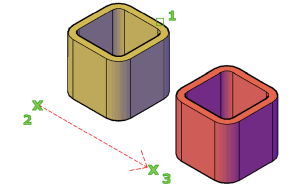
If the default gizmo (DEFAULTGIZMO) is 3D Move, the 3D Move gizmo is displayed whenever you select an object in a view with a 3D visual style. If the visual style is set to 2D Wireframe, the visual style changes to 3D Wireframe for the duration of the command.
The 3D Move gizmo is displayed at the center of the selected 3D object or objects by default. The 3D Move Gizmo shortcut menu offers options for aligning, moving, or changing to another gizmo.
For example, you can also align the 3D Move gizmo with the plane of a face or object by using the Align Gizmo With  Object option on the shortcut menu. The direction of the move operation is then constrained relative to this work plane.
Object option on the shortcut menu. The direction of the move operation is then constrained relative to this work plane.
The following prompts are displayed.
- Select objects
-
Selects the 3D objects you want to move. When you have selected the objects, press Enter.
When you have selected an object, the gizmo is displayed. You can constrain the movement by clicking one of the following locations on the gizmo:
- Move along an axis. Click an axis to constrain the movement to that axis.
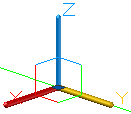
- Move along a plane. Click the area between the axes to constrain the movement to that plane.
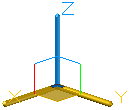
- Move along an axis. Click an axis to constrain the movement to that axis.
- Stretch point
-
When you are specifying the move using the gizmo, sets the new location of the selected objects. Drag and click to move the objects dynamically.
- Copy
-
When you are specifying the move using the gizmo, creates a copy of the selected objects instead of moving them. You can make multiple copies by continuing to specify locations.
- Base point
-
Specifies the base point of the 3D objects you want to move.
- Second point. Specifies where the 3D object or objects will be dragged. You can also move the cursor to indicate a direction and then enter a distance.
- Displacement
-
Specifies a relative distance and direction for the placement of the selected 3D objects using coordinate values that you enter at the command prompt.