Creates a section object that acts as a cutting plane through 3D objects, and point clouds.
Section plane objects create sections of 3D solids, surfaces, meshes, and point clouds. Use live sectioning with section plane objects to analyze a model, save sections as blocks for use in layouts, and extract 2D geometry from point clouds.
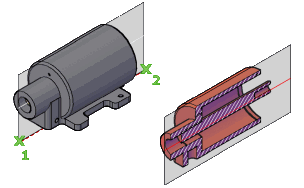
List of Options
The following options are displayed.
- Face or Any Point to Locate Section Line
-
Specifies a face to establish the plane of the section object.
Alternatively, you can select any point on the screen that is not on a face to create a section object independent of the solid or surface. The first point establishes a point around which the section object rotates.
- Through point. Sets a second point that defines the plane of the section object.
- Draw section
-
Defines the section object with multiple points to create a section line with jogs.
This option creates a section object in the Section Boundary state with live sectioning turned off.
- Orthographic
-
Aligns the section object to an orthographic orientation relative to the UCS.
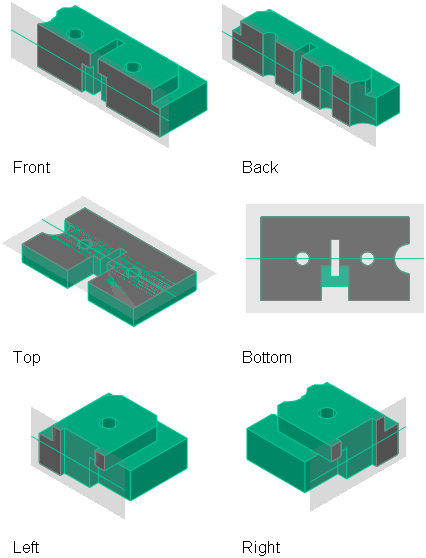
A section object that contains all 3D objects is created with the specified orientation relative to the UCS (not the current view). This option creates a section object in the Section Plane state with live sectioning turned on.
- Align section to. Sets the position of the section object to align with one of the following UCS orientations that you specify:
- Front
- Back
- Top
- Bottom
- Left
- Right
- Align section to. Sets the position of the section object to align with one of the following UCS orientations that you specify:
- Type
- Specifies a plane, slice, boundary or volume as the parameter when creating the section plane. Once you choose a style, the command reverts back to the first prompt, with the selected type set as default.
-
Plane. Allows you to specify a planar segment of a 3D solid, surface, mesh, or point cloud and place the section plane.

-
Slice. Allows you to select a planar segment with depth of a 3D solid, surface, mesh or point cloud to place the section plane.
 Note: The slice cannot contain any jogs and the draw selection option is disabled.
Note: The slice cannot contain any jogs and the draw selection option is disabled. -
Boundary. Allows you to select the boundary of a 3D solid, surface, mesh, or point cloud and place the section plane.
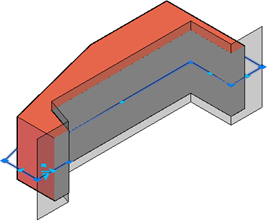
-
Volume. Allows you to create a bounded volume section plane.

-
Plane. Allows you to specify a planar segment of a 3D solid, surface, mesh, or point cloud and place the section plane.