Displays a list of all drawing files that were open at the time of a program or system failure.
DRAWINGRECOVERY (Command) Find
For AutoCAD, hover over the down arrow to scroll to the bottom of the menu.
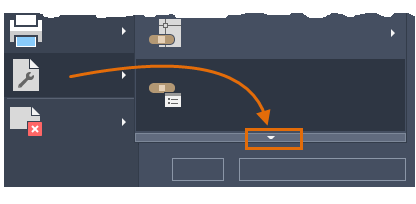
For AutoCAD LT, enter DRAWINGRECOVERY at the Command prompt.
From the Drawing Recovery Manager, you can preview and open each drawing or backup file to choose which one should be saved as the recovered DWG file.
List of Options
The following options are displayed.
Backup Files
Displays the drawing files that may need to be recovered after a program or system failure. A top-level drawing node contains a set of files associated with each drawing. If available, up to four files are displayed including
- The recovered drawing file saved at the time of a program failure (DWG, DWS)
- The automatic save file, also called the “autosave” file (SV$)
- The drawing backup file (BAK)
- The original drawing file (DWG, DWS)
Once a drawing or backup file is opened and saved, the corresponding top-level drawing node is removed from the Backup Files area.
Details
Provides the following information about the currently selected node in the Backup Files area:
- When a top-level drawing node is selected, information about each available drawing or backup file associated with the original drawing is displayed.
- When an individual drawing or backup file is selected, additional information about that file is displayed.
Preview
Displays a thumbnail preview of the currently selected drawing or backup file.
Shortcut Menu Options
Right-click a drawing node, drawing or backup file, or a blank area in the Backup Files area to display a shortcut menu with relevant options.
- Open All
-
Opens all the drawing and backup files associated with the selected, top-level drawing node.
- Remove
-
Removes the selected, top-level drawing node.
- Open
-
Opens the selected drawing or backup file for drawing recovery. You can select multiple files using Shift and Ctrl.
- Properties
-
Displays the File Properties dialog box from File Explorer for the selected drawing or backup file.
- Expand All
-
Expands all top-level drawing nodes. Access this option by right-clicking a blank area in the Backup Files area.
- Collapse All
-
Collapses all top-level drawing nodes. Access this option by right-clicking a blank area in the Backup Files area.