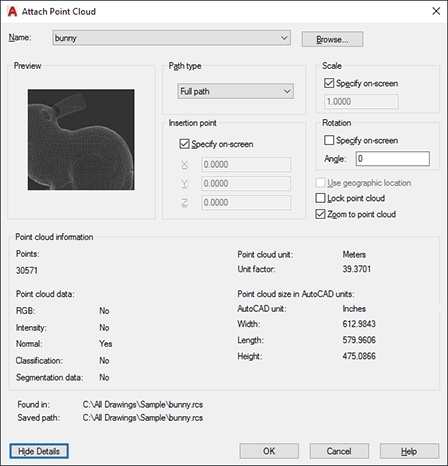How to attach a point cloud project or scan file to a drawing in order to work with it.
- Click . Find
- In the Select Point Cloud File dialog box, find and select a scan (RCS) or reality capture project file (RCP) to attach. Click Open.
- In the Attach Point Cloud dialog box, specify your preferences for insertion point, scale, and rotation.
- (Optional) To prevent the attached point cloud from being moved or rotated, select Lock Point Cloud.
- (Optional) To see more information about the point cloud, such as size, intensity, and colors, click Show Details.
- (Optional) If both your drawing file and the point cloud file contain geolocation data using the same coordinate system, click the Use geographic location check box to locate the point cloud on the drawing.