- On the Status Bar, right-click on grid display
Find and select Grid Settings.
Note: The status bar is located in the lower right-hand corner of the application window.
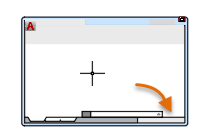
- In the Drafting Settings dialog box, Snap and Grid tab, click Grid On.
- Under Snap Type, make sure Grid Snap and Rectangular Snap are selected.
- In the Grid
X Spacing box, enter the horizontal grid spacing in units.
Note: The check box, Equal X and Y Spacing, applies to both snap and grid spacing.
- Modify other settings as needed.
Note: The grid can be turned on and off with the F7 key. Snap mode can be turned on and off with the F9 key.