Displays the settings and commands when comparing an attached xref with the latest version of the referenced drawing file.
Toolbar Commands and Options
When an xref compare operation is started, the Xref Compare toolbar displays.
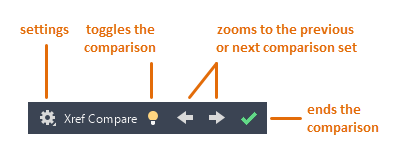
The following controls are available.
Settings Panel
The Settings panel controls the how the differences, revision clouds, and filters for hatch and text objects are displayed in an xref comparison result. For frequent changes, you can pin the Settings panel for convenient access.
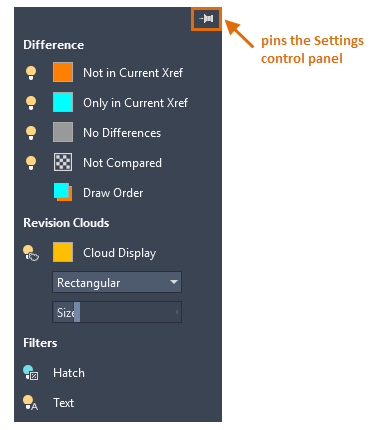
- Difference

- Use the light bulb icons to toggle the visibility of the objects in the comparison result. You can also click the color swatches to choose different colors. The Draw Order option controls what displays on top when objects overlap.
- Revision Clouds
- Revision clouds surround the differences between the attached xref and compared xref file, grouping them into
change sets. Change sets are objects that are close enough to be included in a single revision cloud, which is determined automatically. Click on the Cloud Display icon to change the color of the revision cloud.
Note: There is no direct control over the size of the arcs in comparison revision clouds. Their size is determined by the size of the extents of the drawing.
- Rectangular. Creates a single rectangular revision cloud around each change set to show the changes.
- Polygonal. Creates polygonal revision clouds by merging rectangles around each difference to show the changes.
- Size. Controls the offset distance from a change set to the rectangle used for creating each revision cloud.
- Filters
- Filters provide a way to exclude text or hatch objects from the comparison result.
Toggle Comparison - On or Off
Toggles the display of the xref comparison result in the current drawing.
Previous or Next
Zooms into each successive change set of the xref comparison result.
Exit Comparison
Ends the xref comparison.