Sets the location of the base point, constraints, and tangency when you use the 3D Edit Bar gizmo.
Access Methods
Right-click the 3D Edit Bar gizmo.
3DEDITBAR
The 3D Edit Bar shortcut menu displays different options depending on whether a spline or a NURBS surface is selected, where you click, and whether the move or tangent editing method is current.
The illustration shows an imaginary UV plane in yellow that is tangent to the surface, and contains the base point. It displays the U axis in red, the V axis in green, and W axis, which is normal to the surface, in blue.
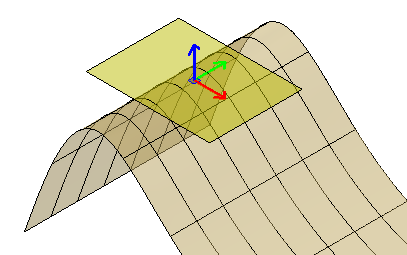
 Object.
Object. List of Options
The following options are displayed.
- Move Point Location
-
Reshapes the selected object by moving the base point.
- Move Tangent Direction
-
Reshapes the selected object by changing the slope of the tangent at the base point.
- U Tangent Direction
-
Locates the tangent arrow grip on the U axis. Changes to the tangency are constrained to the UW plane.
- V Tangent Direction
-
Locates the tangent arrow grip on the V axis. Changes to the tangency are constrained to the VW plane.
- Normal Tangent Direction
-
Locates the tangent arrow grip on the W axis, which is normal to the surface at the base point. Changes to the tangency are constrained to the UW plane.
- Set Constraint
-
Sets whether the change in tangency or point location is constrained to a specific axis or major plane.
- X, Y or Z. Restricts the change to the specified World Coordinate System (WCS) axis.
- XY, YZ, or XZ. Restricts the change to the specified World Coordinate System (WCS) plane.
- Relocate Base Point
-
Specifies a new base point on the curve or NURBS surface.
- Align Gizmo With
-
Reorients the gizmo to align with the WCS or UCS, or with a selected face or object.